CSV frequently asked questions on import
This FAQ covers the most common questions and issues merchants run into when importing bundles using a CSV file in Simple Bundles. Whether you're seeing an error message, wondering which columns are required, or trying to fix formatting quirks, this guide will help you get your import running smoothly again.
- Most common import errors come down to formatting, saving your file in CSV UTF-8, using Excel’s “Trim” function to remove hidden spaces, and keeping all column headers intact usually solves the issue right away.
- Excel may sometimes automatically round or truncate long numbers (for example, order IDs or product SKUs) when saving or reopening the file. To avoid this, make sure the column is formatted as Number (0 decimal places) before saving your changes.
- If you're importing hundreds or thousands of bundles, processing might take a bit of time; you’ll receive an email notification once it’s complete (or if any errors occur).
What happens during import
When you upload your CSV:
- Simple Bundles validates your data and matches SKUs or variant IDs with Shopify.
- If everything checks out, bundles are created or updated.
- If any rows fail, you’ll get an email notification listing the specific errors and the reason for failure.
FAQ
1. I’m getting an error when I try to upload my CSV file. What should I do?
If you are using Microsoft Excel, this usually happens when the file contains special characters (like accented letters) or uses incorrect encoding.
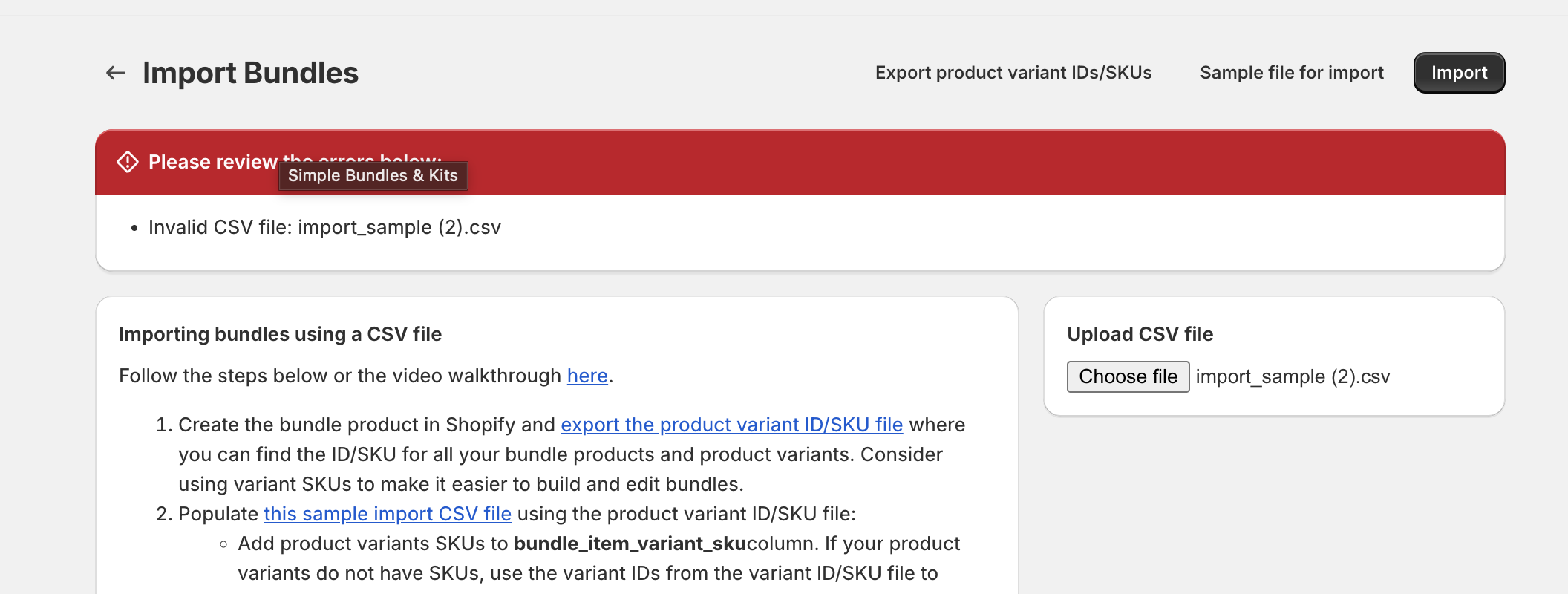
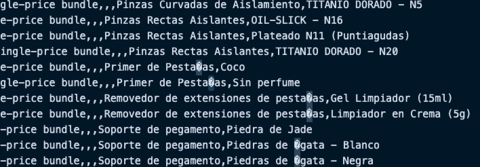
To fix this:
- In Excel, go to File → Save As → Browse.
- Under Save as type, select CSV UTF-8 (Comma delimited) (*.csv).
Click Save, then re-upload the file in the app.
If you’re still seeing issues, double-check that column names haven’t been changed from the sample template. Even a small difference in spacing or capitalization can cause upload errors.
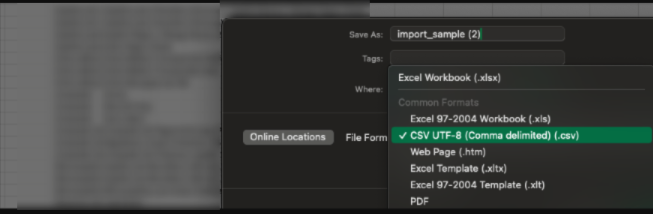
2. Which columns are mandatory in the CSV import file? Are all of them required?
Not all columns are required, but a few are essential for the import to work. At a minimum, you’ll need to include the following:
| Required Columns | Description |
|---|---|
bundle_variant_sku |
SKU of the bundle product |
bundle_item_variant_sku |
SKU of the bundle’s components |
bundle_item_quantity |
Quantity of each item in the bundle |
The following columns are optional, but can be included to add more flexibility and control over your bundle setup:
| Column | Description |
|---|---|
| sync_price | Set to TRUE or FALSE . When TRUE , the bundle’s price automatically updates based on the total of its component items. |
| bundle_item_price | Lets you assign a price to each component item in the bundle (useful for reference or advanced pricing). |
| infinite_option_names | For infinite or customizable bundles, this defines the option name(s) (e.g., “Size”, “Color”). Separate multiple option names with commas. |
| infinite_option_values | Lists the available values for the options above (e.g., “Small, Medium, Large” or “Red, Blue, Green”). Each row represents one option-value pair for the bundle. |
💡 Tip: Keep all headers intact (even if some cells are blank). This helps prevent upload errors and maintains proper column alignment.
3. I don’t see the bundle_variant_id and bundle_item_variant_id columns in the sample CSV.
That’s totally normal; the sample CSV only includes SKU-based columns by default. If you prefer to use variant IDs instead of SKUs.
- Use
bundle_variant_skufor either the bundle’s SKU or variant ID. - Use
bundle_item_variant_skufor either the component’s SKU or variant ID.
Both columns can accept either type, depending on your store setup. This gives you flexibility when managing bundles where SKUs aren’t unique or consistent.
⚠️ Important: Avoid mixing SKUs and variant IDs in the same column unless all values are valid in Shopify.
4. Can I use Excel formulas to help fill in SKUs or variant IDs automatically?
Yes! You can use XLOOKUP formulas in Excel to automatically pull SKUs or variant IDs from another sheet, a big time-saver when managing multiple bundles.Example: if you’ve exported product data into a sheet named Sheet2:
- For bundle SKUs or variant IDs:
=XLOOKUP(@B:B, Sheet2!A:A, Sheet2!C:C, "")
- For bundle item SKUs or variant IDs:
=XLOOKUP(@M:M, Sheet2!A:A, Sheet2!C:C, "")
This helps quickly populate IDs across bundles while avoiding manual copy-paste errors.
5. My SKUs are correct, but I still get an error saying they’re not recognized. What can I try next?
If your SKUs look correct, but the app doesn’t recognize them. Here's how you can troubleshoot.
- Make sure each product exists in Shopify.
- Check your CSV formatting against the bulk importing guide.
- Try using variant IDs instead of SKUs — especially if duplicate SKUs exist.
- Confirm products aren’t archived or set as draft in Shopify.
- Try re-uploading the same file — sometimes, a second attempt resolves the issue.
6. Why do some rows fail to import while others succeed?
This can happen if:
- A product in one of the rows doesn’t exist in Shopify.
- The SKU or ID doesn’t match any active variant.
- The CSV contains extra spaces or hidden formatting in cells.
Check your import email notification for specific failed rows.
7. Can I use Google Sheets instead of Excel for my CSV imports?
Yes, and in fact, we highly recommend it!
Google Sheets is often more reliable for preparing your import files because it automatically handles UTF-8 encoding and reduces the risk of hidden formatting errors that can cause upload issues in Excel.
8. Can I edit or re-import the same CSV file to update existing bundles?
Yes! If you make changes to your bundle configuration, simply re-upload the same CSV file.
Simple Bundles will update existing bundles instead of creating duplicates.
Just make sure:
- bundle_variant_sku or bundle_handle values stay the same.
- All existing products in the bundle are included — otherwise, the missing ones will be removed.
9. How can I verify that my CSV imported successfully?
After the upload:
- Go to Simple Bundles → Bundles list.
- Check that your newly imported bundles appear there.
- Click a bundle to open it and confirm the correct SKUs, quantities, and titles.
If you see a blank field or missing items, re-open your CSV to make sure the product references match your Shopify data exactly.
10. How will I know when my import finishes?
- Small imports usually complete within few minutes.
- Processing large imports (hundreds or thousands of bundles) may take longer than usual.
- You’ll receive an email notification once the import finishes (whether successful or not).
Still stuck?
No worries — we’re happy to help!
Contact our support team → and include your CSV file so we can review it with you.
