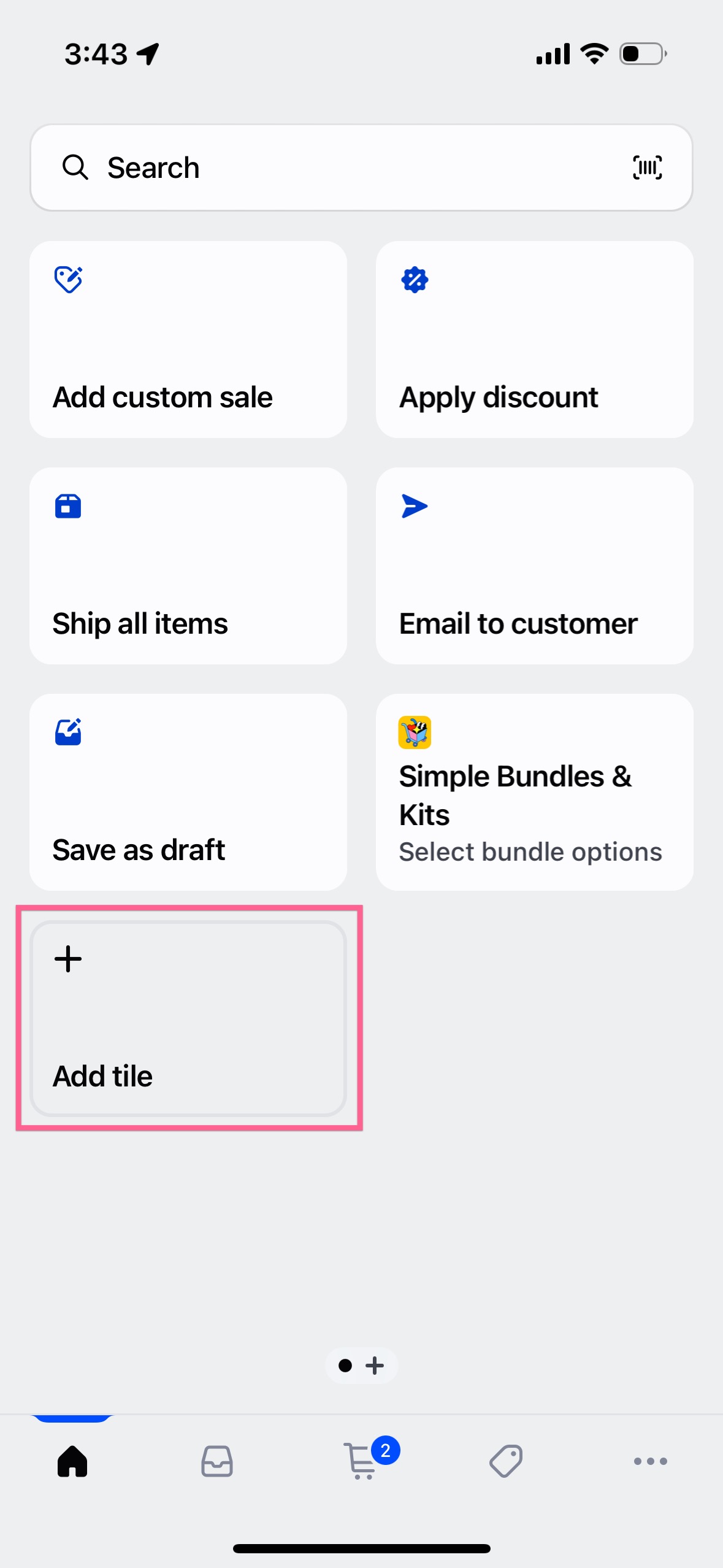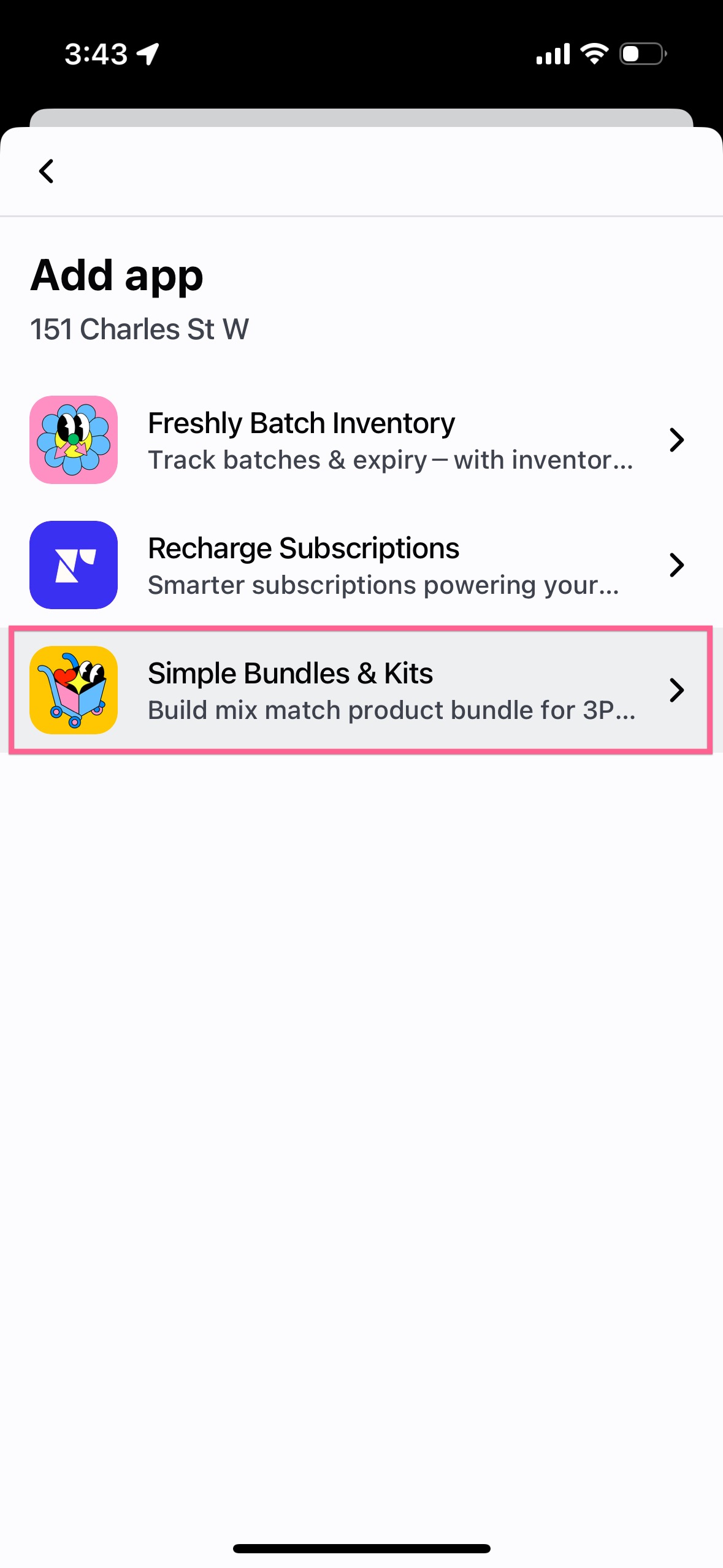Integrating the Simple Bundles 1.0 & 2.0 app with your Shopify POS
The POS app extension for infinite options bundles is only available on the paid plans.
August 18, 2025
In collaboration with the Shopify POS team, we're so excited to announce support for split line-items for dynamic bundles. POS can now split a single bundle into multiple line items at checkout, essential for dynamic bundles that need to itemize individual components while maintaining bundle logic. More info on how this works in the video walkthrough below.
To sell Infinite Options bundles to your customers in store, add the Simple Bundles app tile to your Shopify POS smart grid. This will allow you to select bundle options according to your customers' preferences. For simple bundles type, you do not need the Simple Bundles app tile to see bundle SKUs break down at checkout.
First, ensure that your Shopify settings are configured to allow compatibility with the Simple Bundles app and your Shopify POS.
How to use the Simple Bundles app with POS
Here’s what your workflow would look like:
- On Shopify POS, add an Infinite Options bundle to the cart
- Open the Simple Bundles extension and select options for the bundle
- (Optional) Duplicate the bundle and choose different options
- Checkout the customer
Steps to add the Simple Bundles tile to POS:
🎬 How to add Simple Bundles tile to Shopify POS to sell infinite options bundles
- Navigate to your Shopify POS home, and select Add tile.
- On the Add app page, click Simple Bundles.
Choose Infinite Options bundle selector for Shopif, then click Add. The Simple Bundles tile should now be visible in your POS smart grid.
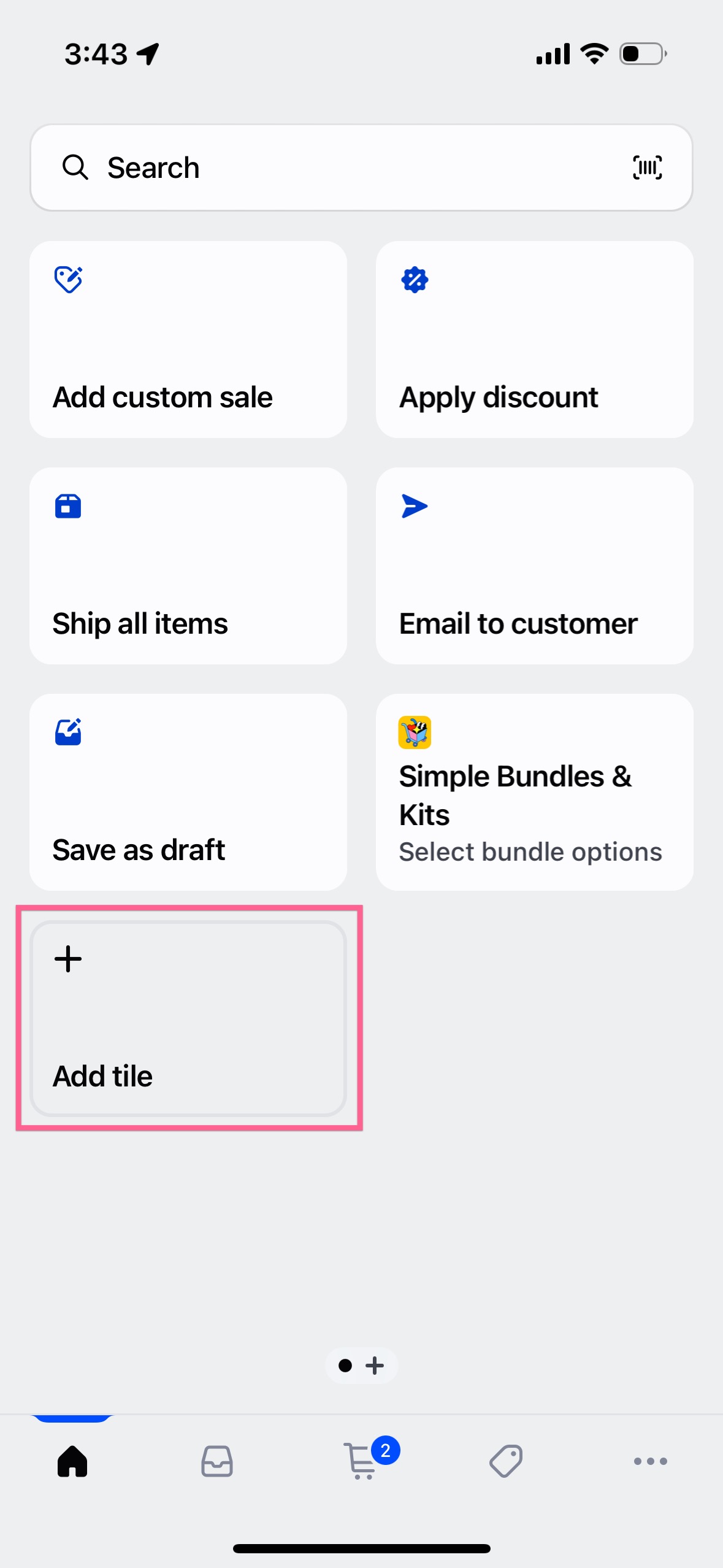
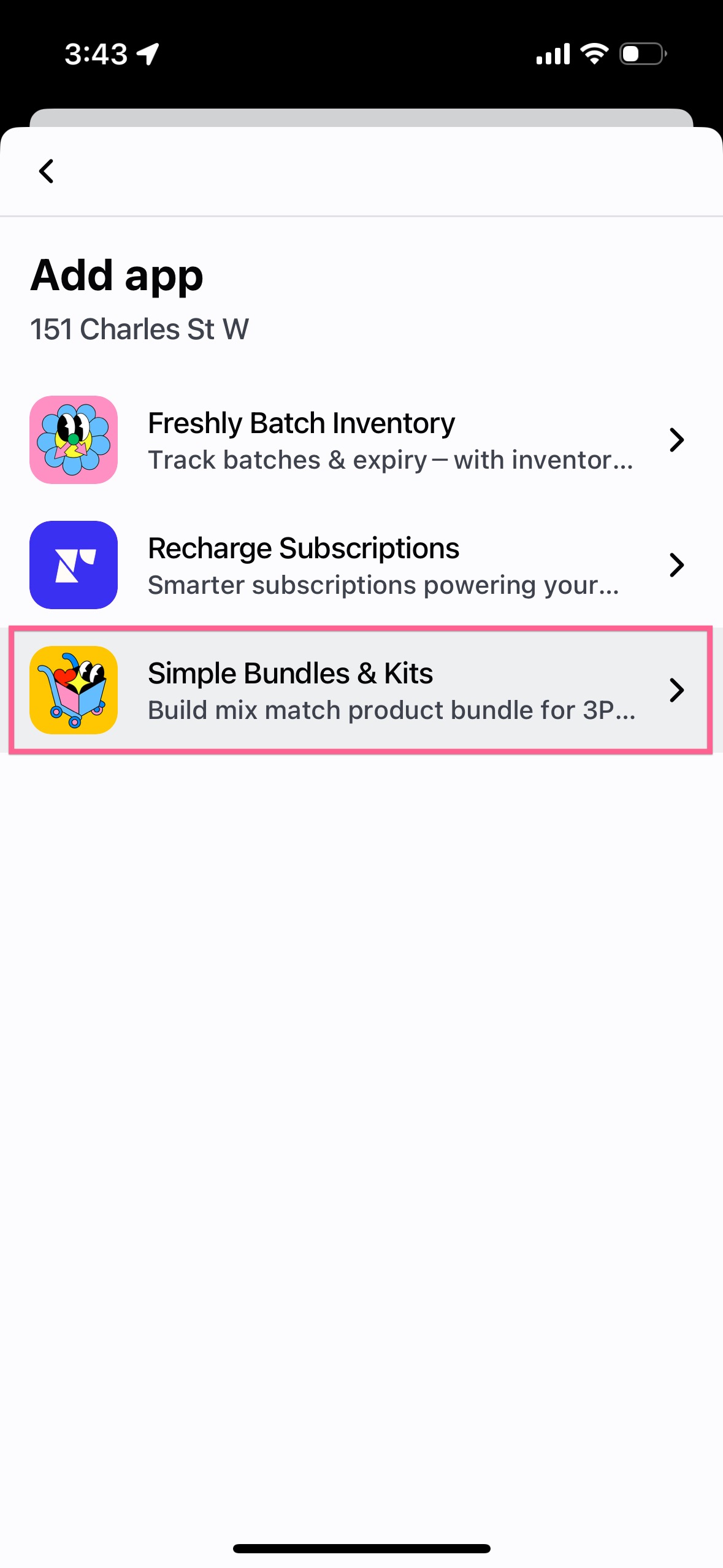

Troubleshooting: Why are bundles not appearing in the app?
- Select "Reload" from the top bar of the app.
- Ensure the bundle product has been added to your cart.
- Verify that the bundle is an Infinite Options bundle. The app tile only facilitates the selection of options for Infinite Options bundles. The Simple Bundle type can be selected by directly choosing the variants of your bundle and does not require the extension to work on POS.
Limitations
Sales Attribution Compatibility: Currently, Simple Bundles 2.0 is not compatible with Shopify POS when using sales attribution features during checkout. If sales attribution is enabled, you will not be able to select or break down infinite options bundles.
Solution: To resolve this issue, you can either:
- Manually remove sales attribution for staff before completing the checkout. Follow these steps:
- In the cart, tap the product where staff attribution has been added.
- Tap Sold by.
- Tap Clear or select a new staff.
- Tap Save.
- Disable sales attribution in your POS settings to avoid being prompted at checkout:
- Navigate to your Shopify POS settings.
- Select Sales Attribution.
- Choose the option Not required, which will disable staff attribution prompts at checkout.
For more details on sales attribution, you can refer to Shopify's documentation: Sales Attribution Help