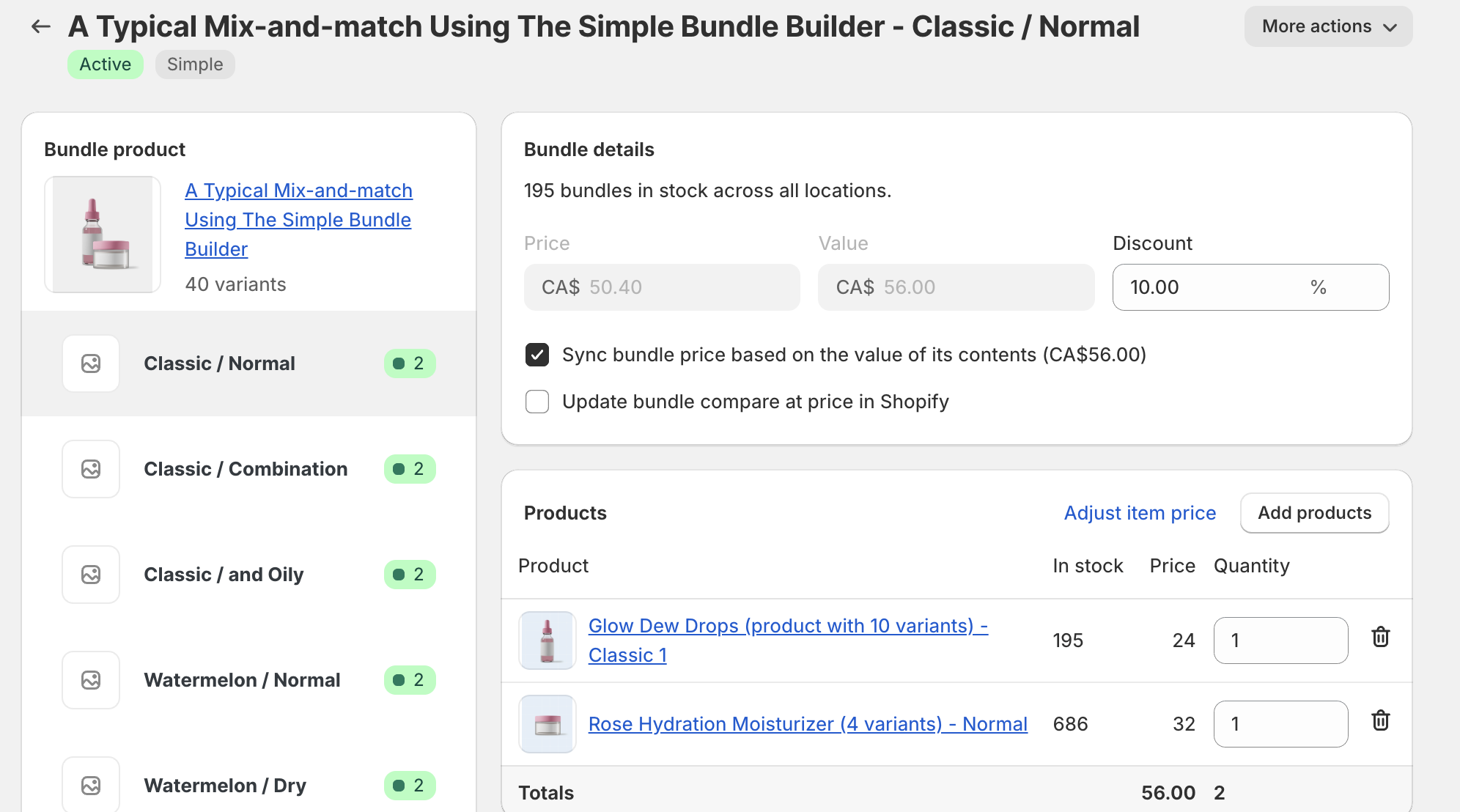Troubleshooting bundles showing as out of stock in Simple Bundles
If your bundle and bundle components suddenly show Out of Stock (OOS) in Shopify, don’t worry, this is usually caused by child product inventory or Shopify settings, and it’s easy to troubleshoot.
This guide will help you:
- Understand the common reasons why your bundle and child components show as out of stock
- Troubleshoot step by step
- Prevent future stockouts - Know when to use "Continue Selling when out of stock"
Check these other steps to troubleshoot why inventory resets to zero despite available stock and how to fix it.
Common reasons your bundle shows as out of stock
Quick Tip: Always check your child's product stock first. 90% of bundle stock issues are caused by at least one child SKU hitting 0 inventory.
For Infinite Option Bundles:
If a child item goes out of stock, the bundle itself will stay available. However, the out-of-stock item will appear grayed out and cannot be added to the cart.
- A child product has zero inventory
A bundle’s stock is calculated based on the availability of its child products, the individual items that make up the bundle. If any child product runs out of stock, the whole bundle will show as out of stock for the non-Infinite Options bundle. Even if one piece is missing, the bundle can’t be sold.
- “Continue selling when out of stock” is unchecked
Shopify won’t allow customers to purchase products with 0 inventory unless you explicitly allow overselling by checking the “Continue selling when out of stock” option. If your bundle or its child products hit 0 and overselling is disabled, the bundle will show OOS immediately.
- Per-location stock is 0
Shopify calculates inventory per fulfillment location. If your bundle is only assigned to Location A, the bundle will show OOS even though Location B has stock.
- Inventory sync hasn’t updated yet
After restocking, Simple Bundles should automatically recalculate bundle inventory. However, if the update doesn’t appear right away, you may need to run a manual inventory sync to refresh the stock.
- External inventory apps adjust stock
If you use ERPs, warehouse management apps, or third-party inventory software, they can override stock levels in Shopify. A bundle may show OOS even if Shopify initially showed stock, because the external app pushed inventory to 0.
Understanding “Unavailable” bundle options on the storefront
When a bundle option appears as “Unavailable” on your storefront (instead of “Sold out”), it usually means that the specific product variant doesn’t exist or isn’t supported by your store theme. This can happen for two main reasons:
1. Missing Variant in Shopify
If the specific combination of variants hasn’t been created in the Shopify product. You can check by opening the product in Shopify and confirming whether the variant exists. If not, you can create it manually.

2. Theme Limitation (Over 100 Variants)
Even if the variant exists, your theme may not support displaying it, especially if your product has more than 100 variants. While Shopify and Simple Bundles support over 100 variants, not all themes do. Consult your theme developer to extend variant support or consider switching to Infinite Options Bundles, which work around Shopify’s variant limits. Refer to this Shopify help guide: Considerations for adding variants

Example Scenario: Bundle – A Typical Mix-and-Match Using the Simple Bundle Builder
Let’s see a real-life example of why a bundle might appear out of stock:
- Components:
- Glow Dew Drops (Classic 1) → 195 in stock
- Rose Hydration Moisturizer (Normal) → 686 in stock
Bundle Inventory: 195 bundles available, based on the lowest stock component.
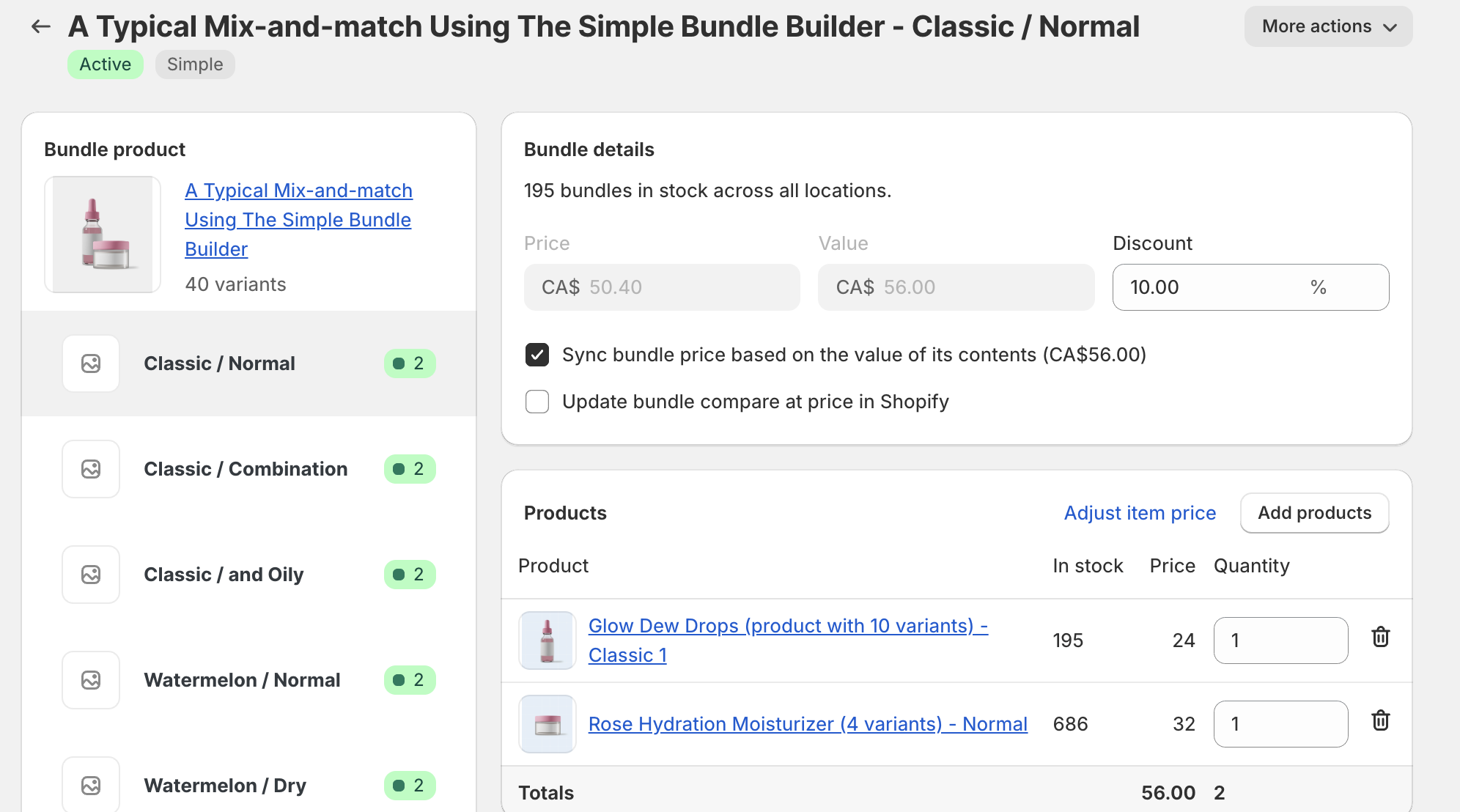
Bundle in Simple Bundles - Bundle when Glow Dew Drops show as out of stock:

- Bundle in the Online Storefront:

- Bundle when continue selling when out of stock is enabled for all variants:

Key Takeaways:
- The Glow Dew Drops show as Out of Stock in Shopify.
Why it happened:
- Simple Bundles checks all child SKUs.
- If even one child product is at 0, the entire bundle will appear OOS.
Let’s go through the full troubleshooting steps
- Step 1: Check Child Product Inventory
Steps to check:
- In Shopify Admin → Products → Inventory, search for the bundle’s child components.
- Confirm:
- Current stock levels
- Track quantity is enabled
- Identify if any child SKU is at 0 stock.
- Review inventory adjustments for parent or child products in Shopify.
- Navigate to the specific bundle or component in your Shopify admin. In the Inventory section, click "View adjustment history". This section provides a detailed log of all inventory changes, including the date, time, and reason for each adjustment.
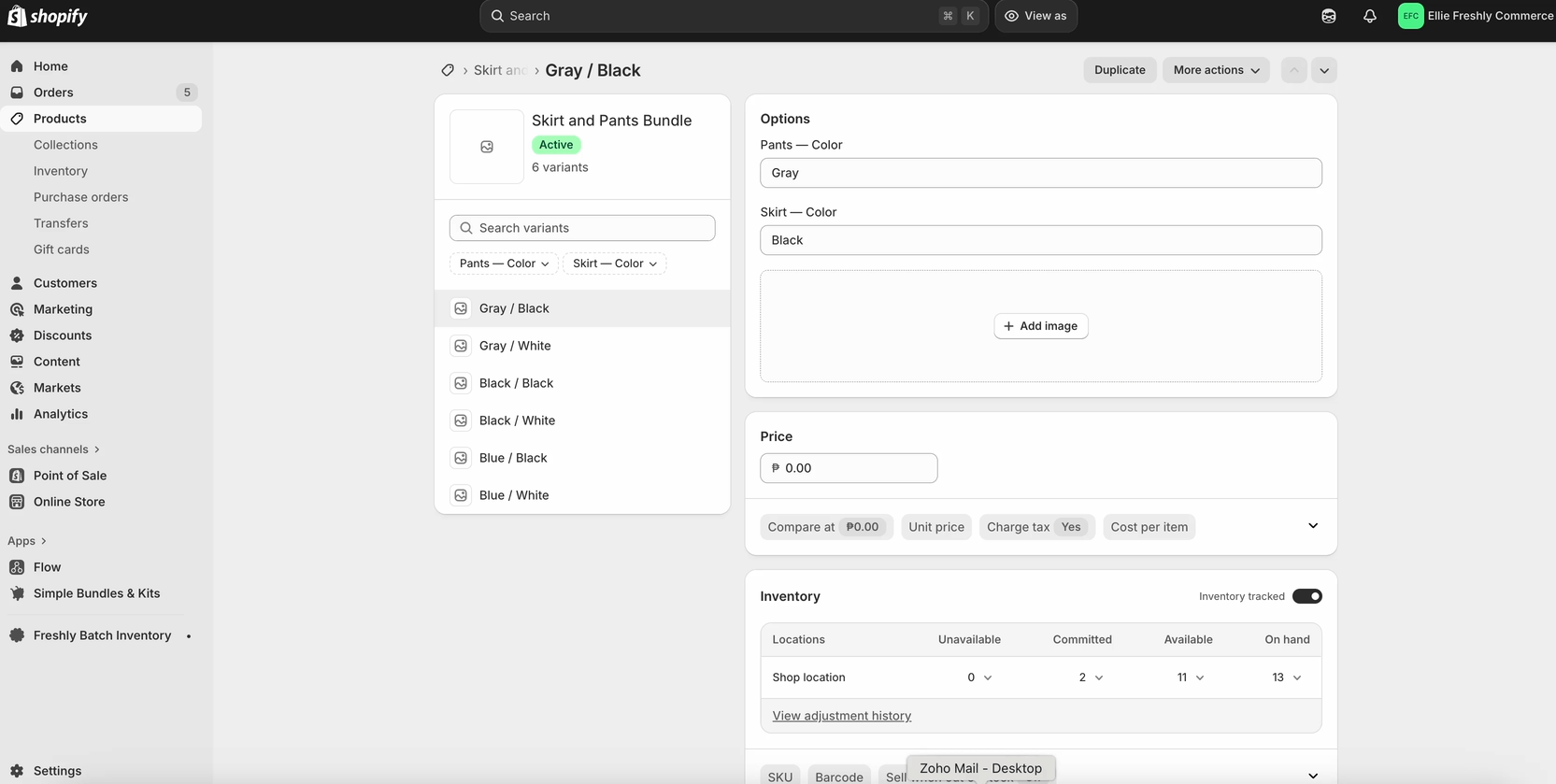
✅ Solution:
- Restock the out-of-stock child product/s. Follow this guide to adjust inventory quantity in Shopify.
- The bundle’s inventory will automatically update based on the lowest-stock component.
Pro Tip: Even if only one child SKU is at 0, the entire bundle will be OOS for the non-Infinite Option bundle.

- Review “Continue Selling When Out of Stock”
- Open the bundle product and each child product in Shopify.
- Go to the Inventory section.
- Look for Continue selling when out of stock and decide to enable or disable this.
When to Use “Continue Selling When Out of Stock”
Pre-Orders or Backorders
- Products are temporarily out of stock, but you’re okay taking orders for future fulfillment.
- Example: Limited edition merch you can restock in 2 weeks.
Made-to-Order or Print-on-Demand
- Inventory is not tracked because items are produced on demand (like Printify, Gelato, or custom products).
Virtual or Service-Based Products
- E.g., gift cards, subscriptions, digital files, or meal plans with flexible fulfillment.
You should disable it if:
- Inventory is strictly limited, and overselling would be a problem.
- You rely on accurate inventory for warehouse or multi-location sync.
- You want Shopify to automatically hide products when sold out.
- Check Stock Per Location (If You Use Multiple Locations)
If you manage multiple locations, double-check per-location stock and location assignments for your bundles. Then assign stock inventory to multiple locations as necessary. A single empty location can make your bundle appear out of stock online.
Shopify checks bundle availability per location.
Example Scenario:
- Your store has 2 locations: Main Warehouse & Pop-up Shop
- Glow Dew Drops: 100 in Main Warehouse, 0 in Pop-up Shop
Bundle is assigned to Pop-up Shop location → Out of Stock
More troubleshooting steps here: Managing bundle inventory and fulfillment for stores with multiple locations
- Run a Manual Inventory Sync
If you’ve updated inventory in Shopify and don’t see it reflected yet, manually sync your inventory in Simple Bundles. Ideally, it should be updated automatically, but in the event that it won't, a manual resync can help.
Steps:
- Go to Simple Bundles → Settings
- Click “Resync all bundle quantities” to refresh bundle availability
Example Scenario:
- You restocked Glow Dew Drops to 50 units in Shopify
- Bundle is still showing Out of Stock → run manual sync
- Bundle now updates to 50 in stock
Check out our Help Center for more guides and tips, or reach out to our Merchant Support Team. We’re always happy to help!