Building a bundle with variant options and nested product variants
In this example, we’ll walk through how to build a bundle with variant options like 3-Pack, 6-Pack, and 12-Pack. Each multipack includes products that have their own variants. In this case, t-shirts with size, hem, and color options.
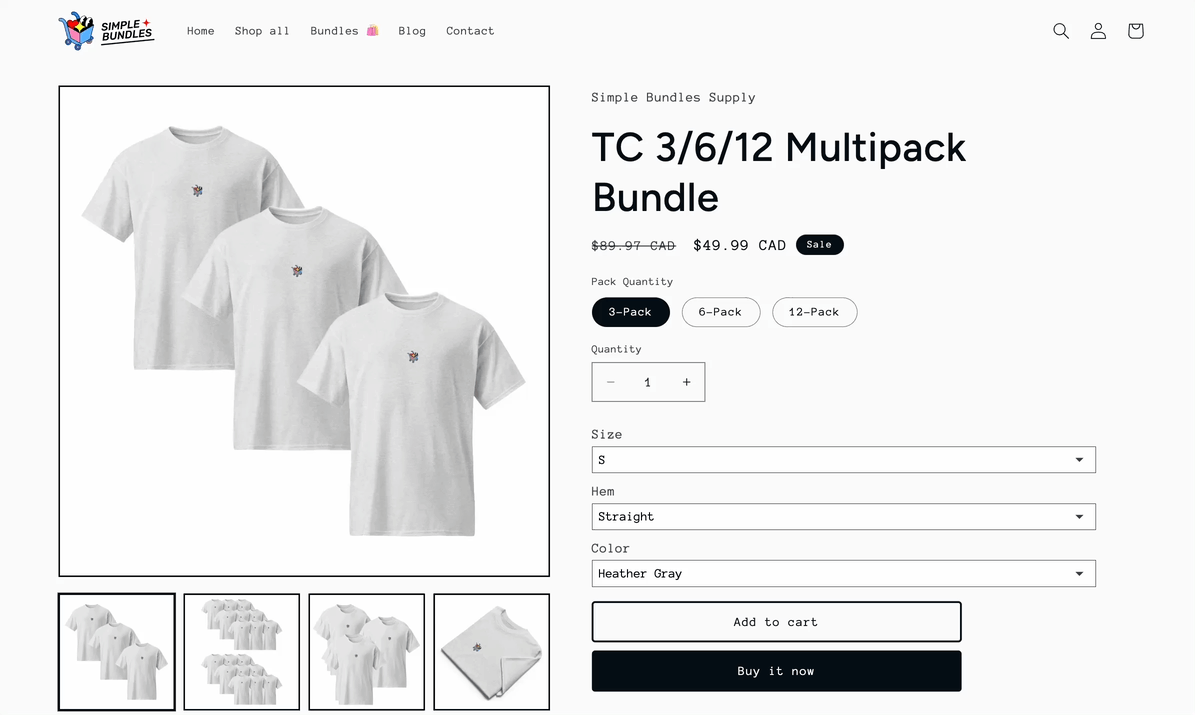
Step 1: Create a bundle product with variants
In your Shopify Admin, create a product with variants representing the pack quantities: 3-Pack, 6-Pack, and 12-Pack. Add your images, pricing, and other product details as usual.
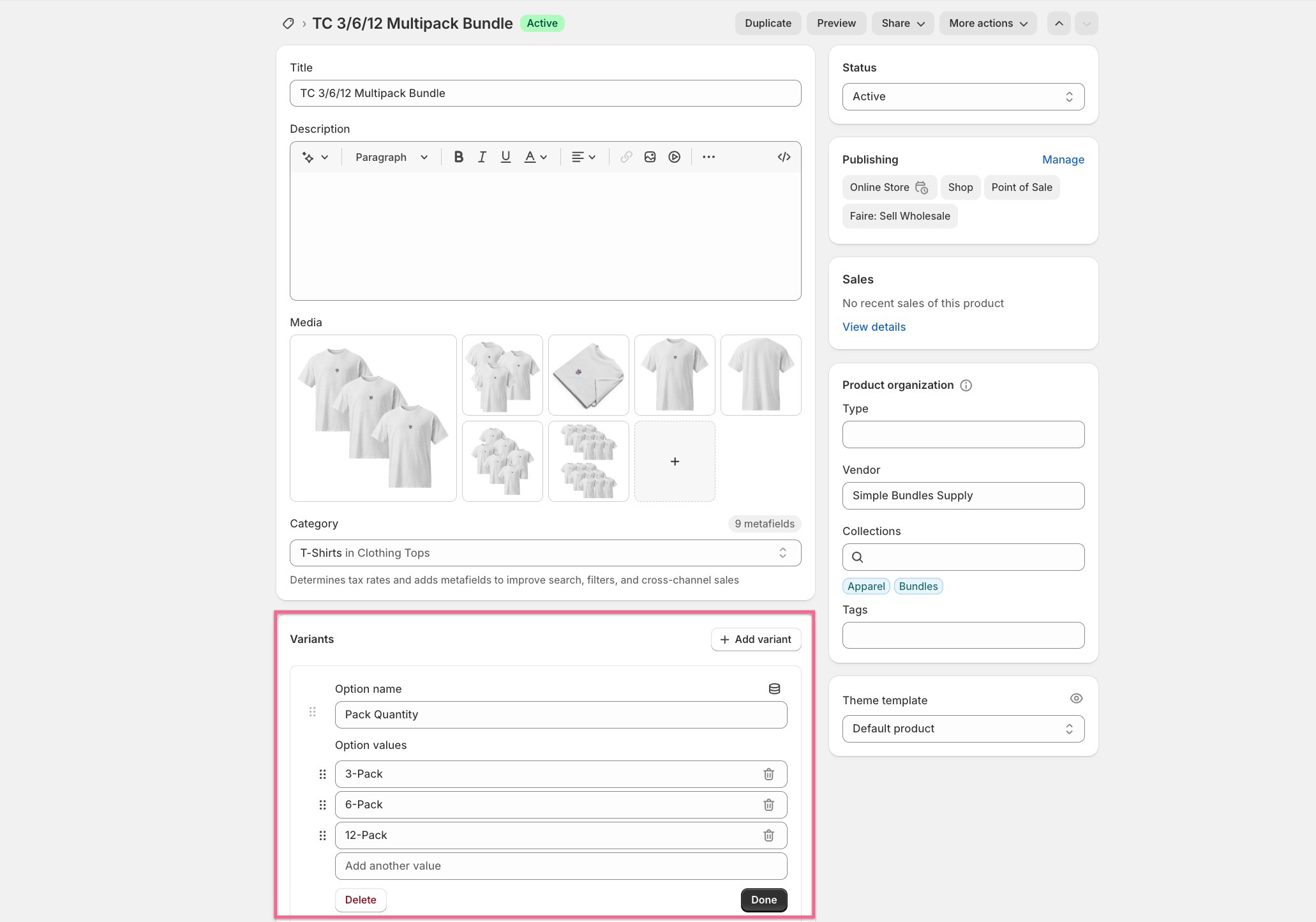
Step 2: Create a bundle on Simple Bundles
In Simple Bundles, create an Infinite Options Bundle. This bundle type lets you offer additional product options for each item in your multi-pack.
Make sure you’ve added the Infinite Options selector widget to your theme so customers can choose options from dropdowns.
- Select “Select existing bundle product” if you created the product in Step 1. If you haven’t yet created a product, you can create a new one directly within Simple Bundles, including the variant options.
- Choose “Add products with variants” and select the t-shirt product and its relevant variants (e.g., size, hem, color).
- Update the dropdown names and quantities accordingly for each multipack option (3-Pack, 6-Pack, 12-Pack).
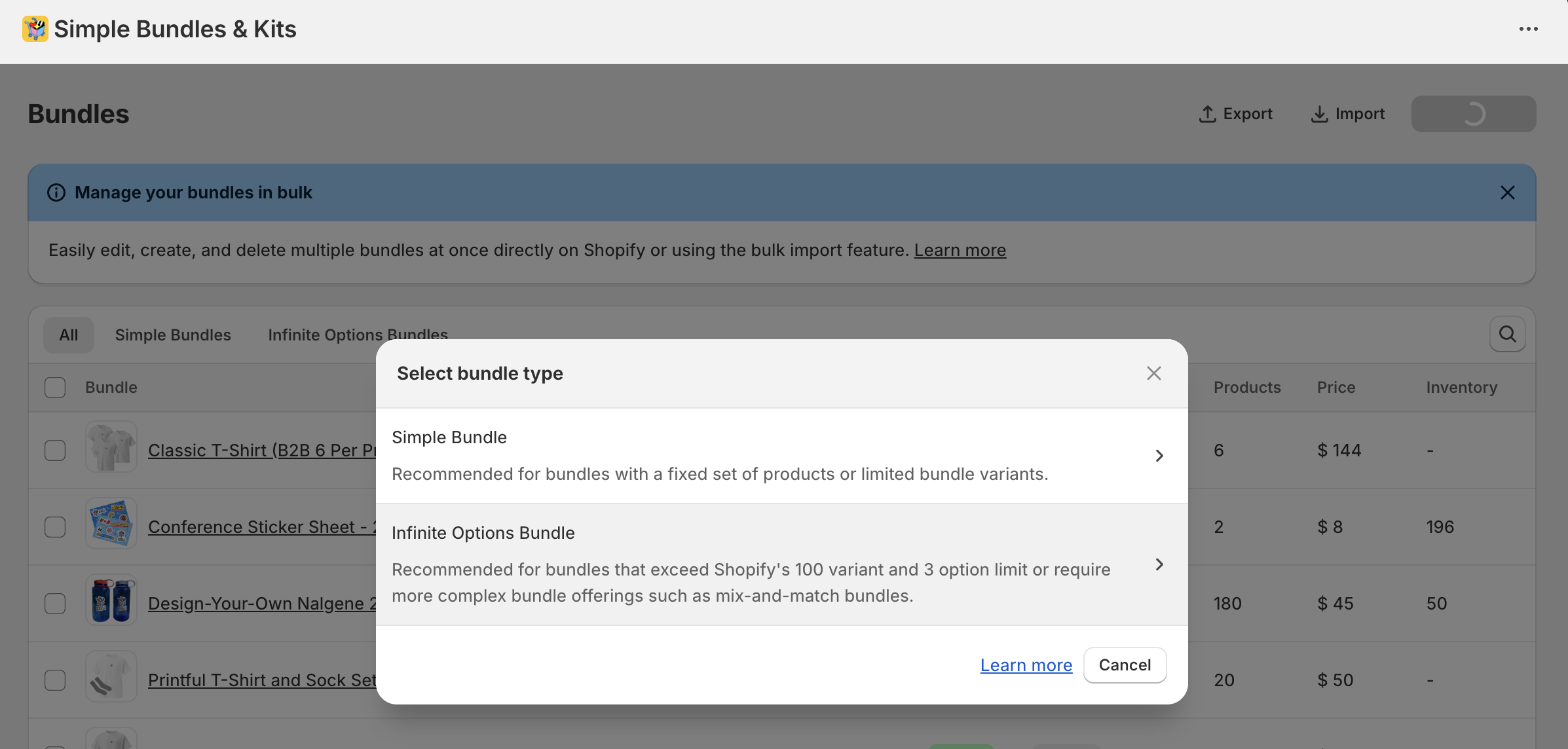
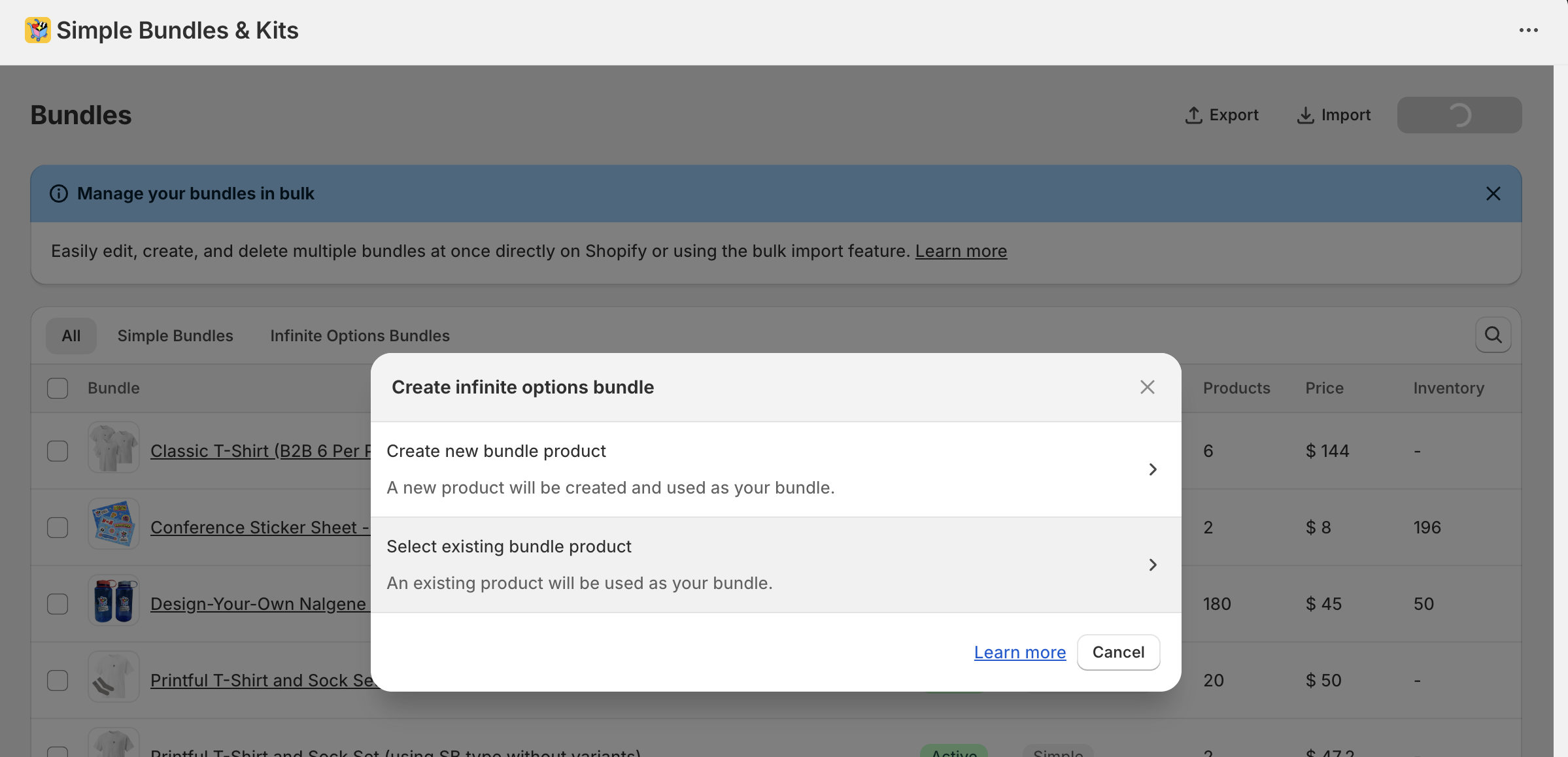
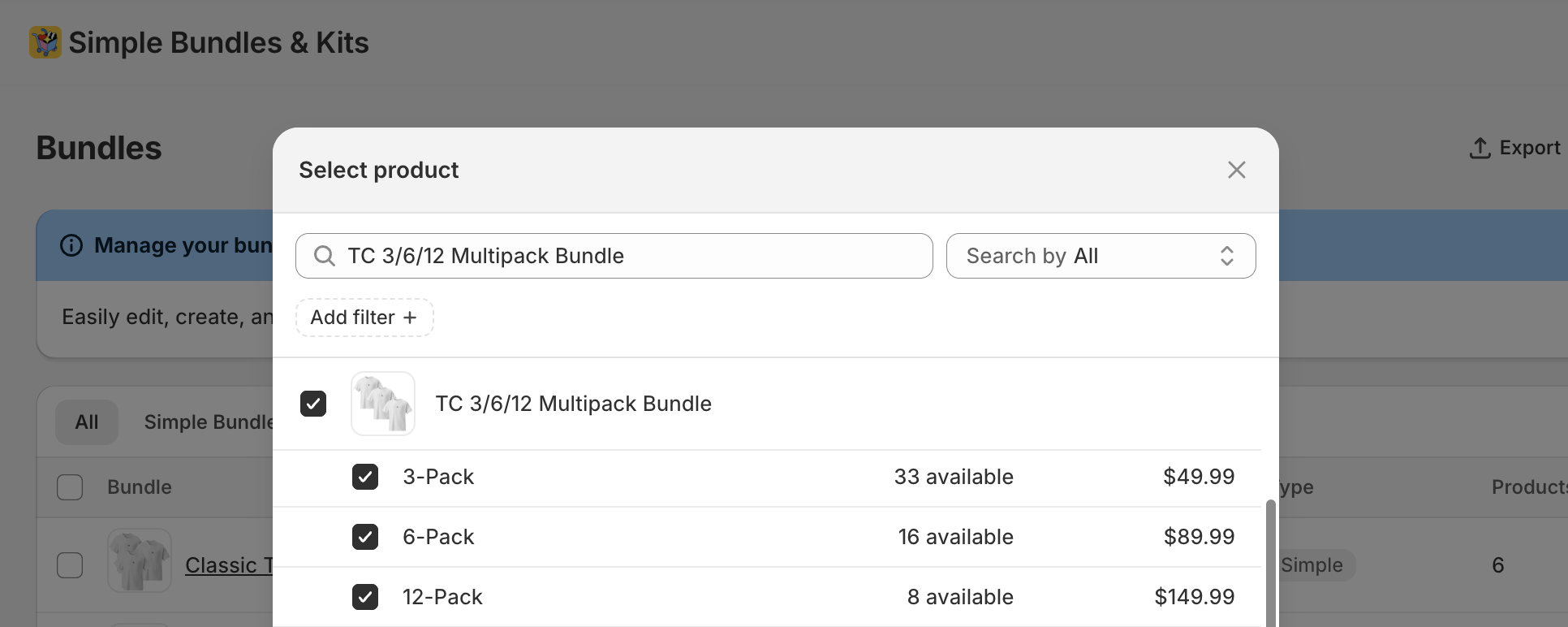
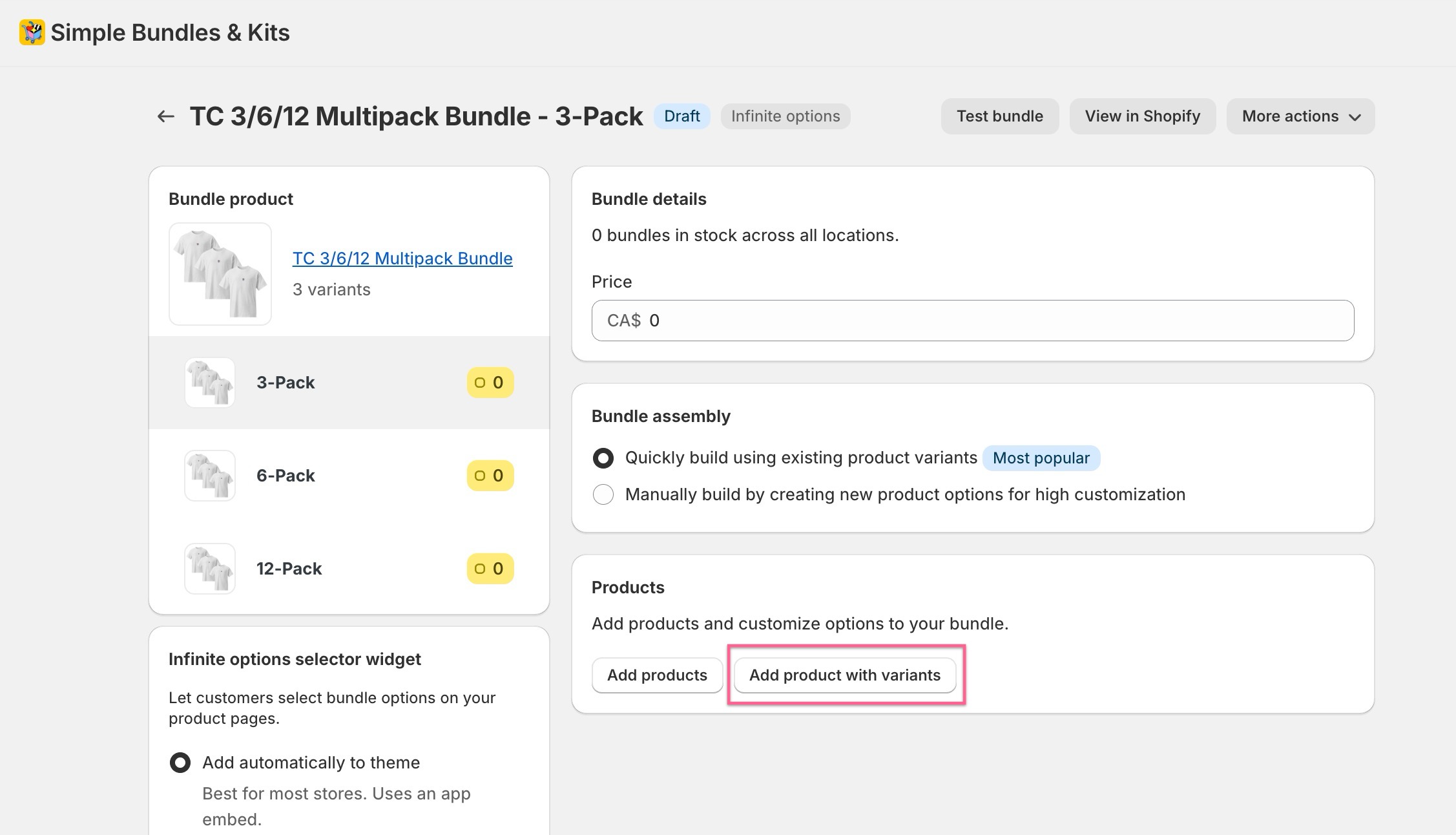
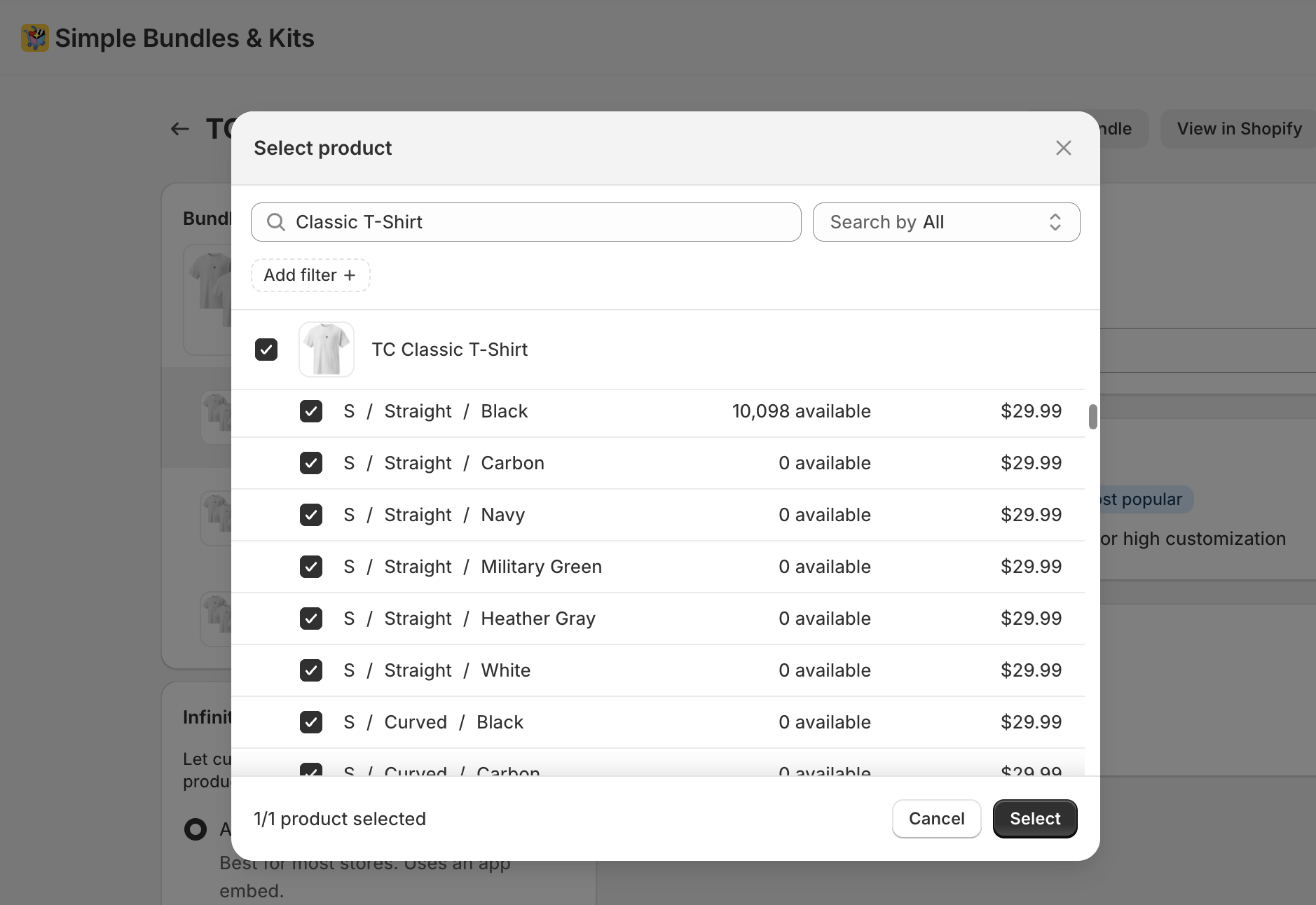
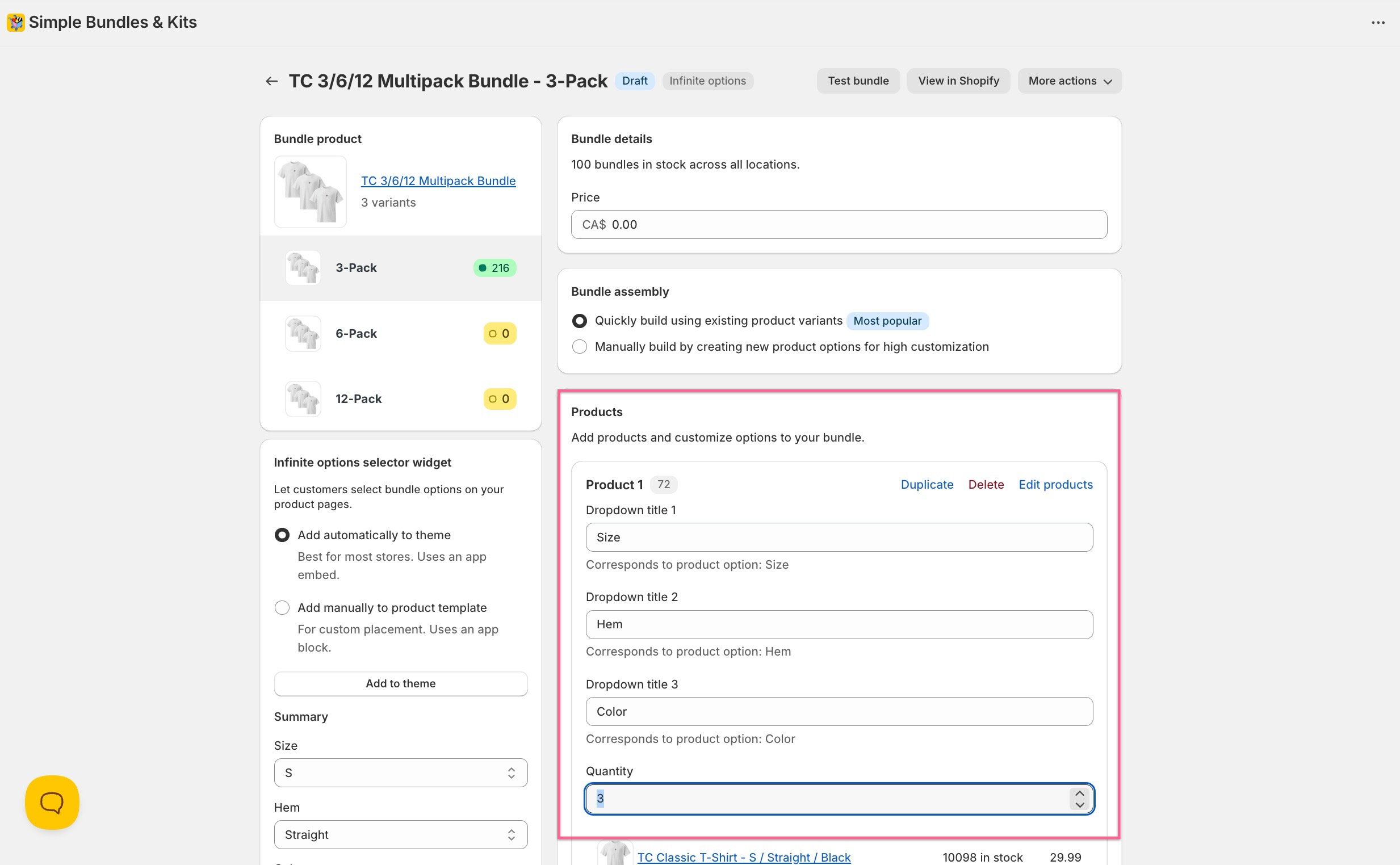
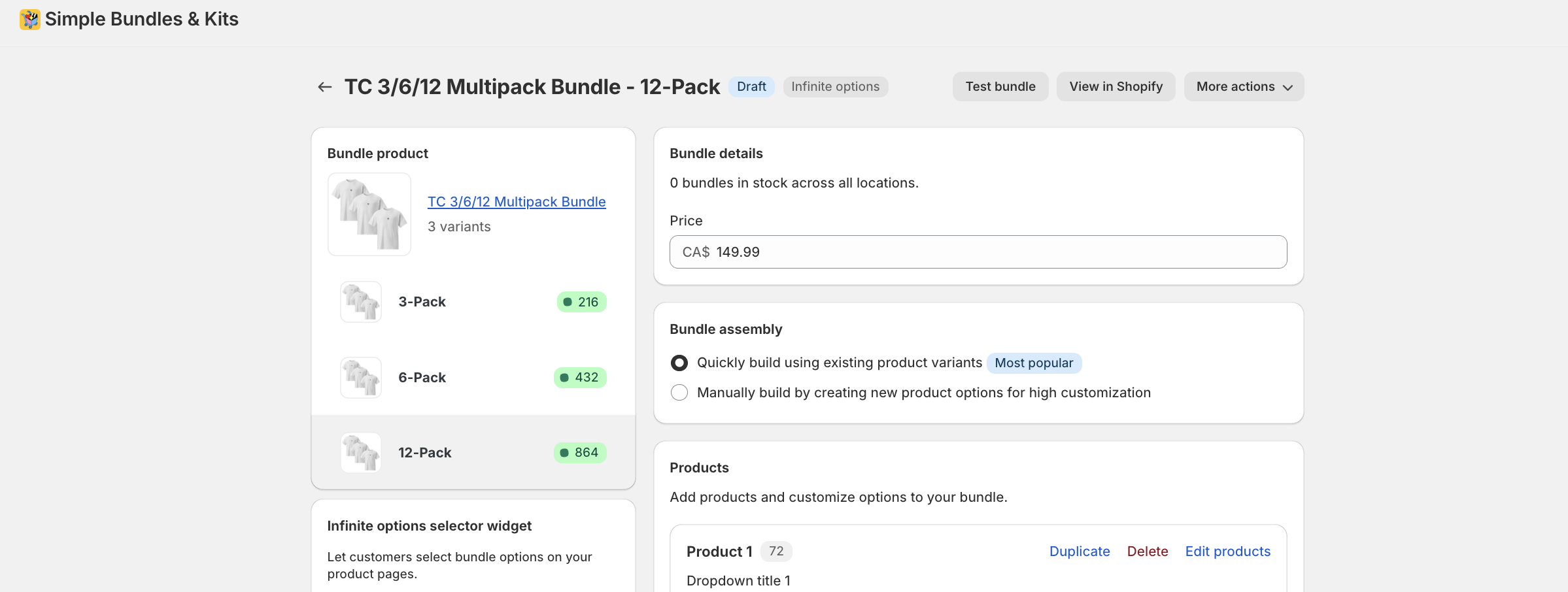
Step 3: Test your bundle
Click “Test bundle” to preview how it appears on your storefront. For Infinite Options Bundles, you can adjust the “Compare at” price in Shopify to show a discount.
When the customer adds a bundle to their cart, they’ll see the full breakdown at checkout. In the Shopify order admin, the bundle will be broken down into individual SKUs.

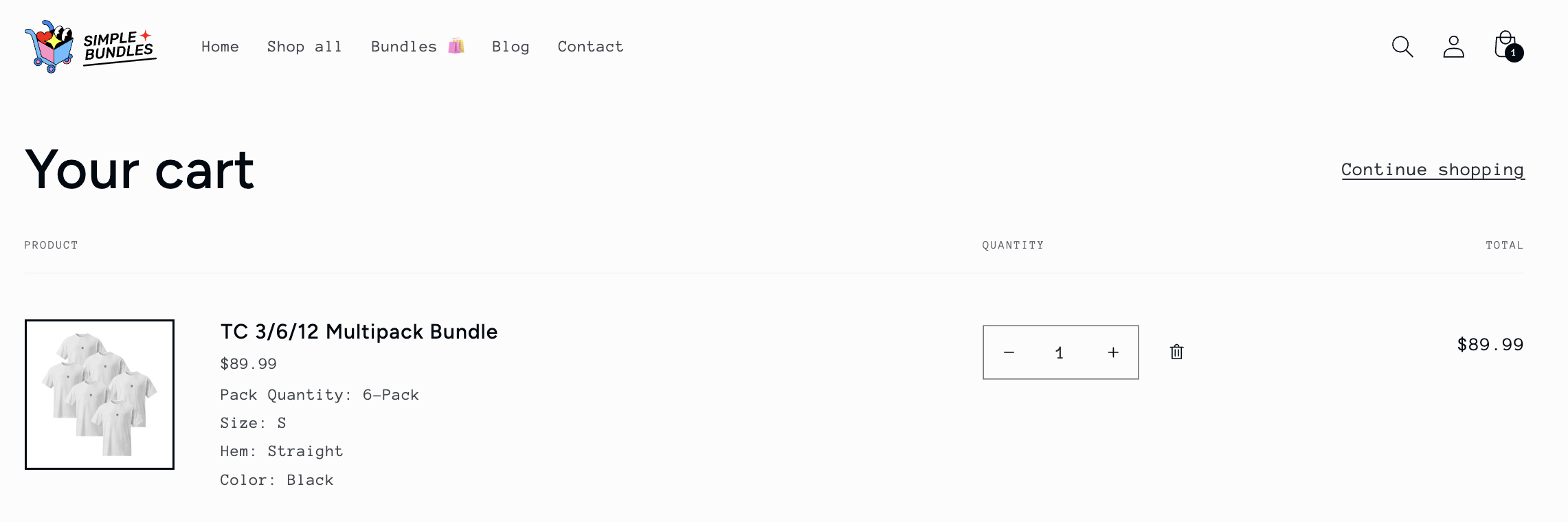
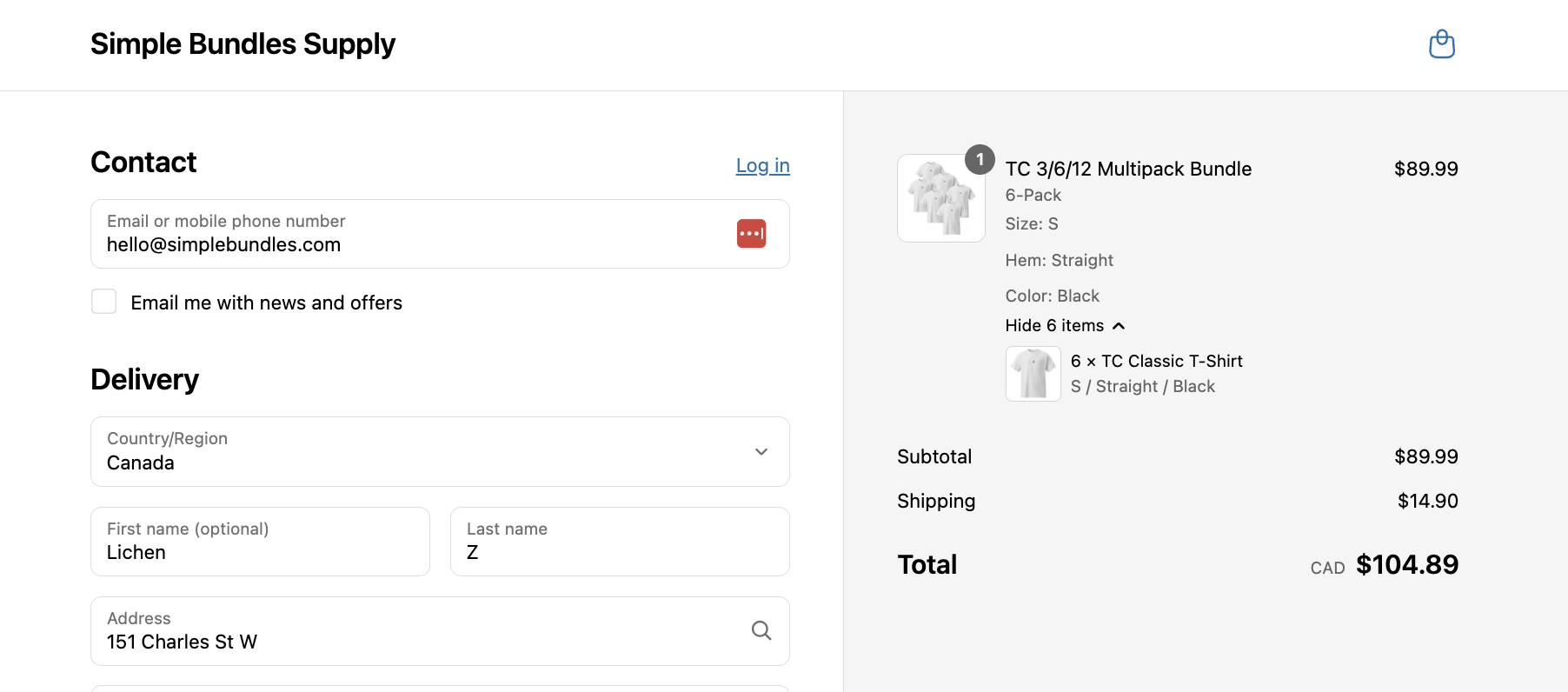
Switching between variants in an Infinite Options bundle may not refresh automatically on all storefronts, especially when using Infinite Options with more complex or nested product appearances. This behavior depends on how each theme handles dynamic variant updates. If you need help implementing or troubleshooting this, our support team can assist with any of our paid plans.
If you have any questions, we're happy to help! Email us at hello@simplebundles.com.
