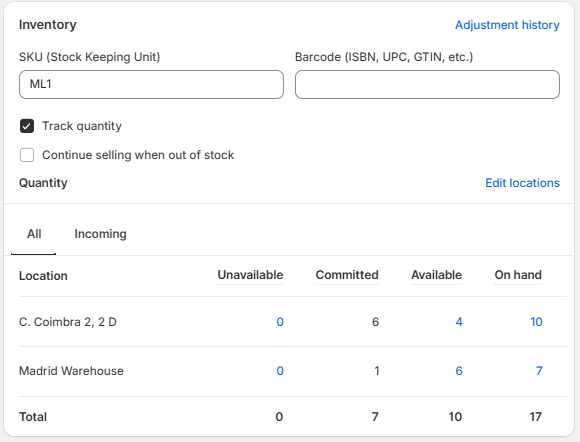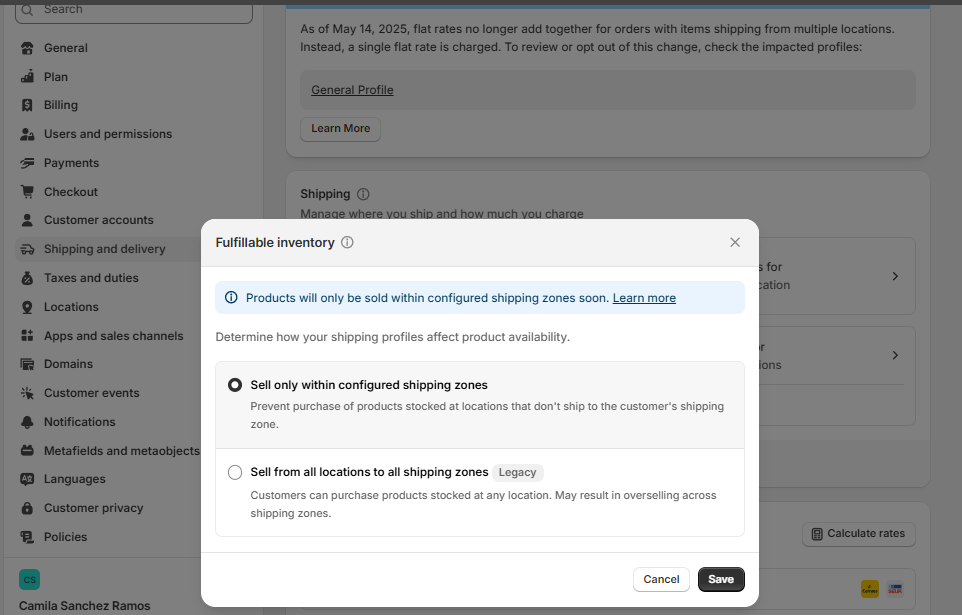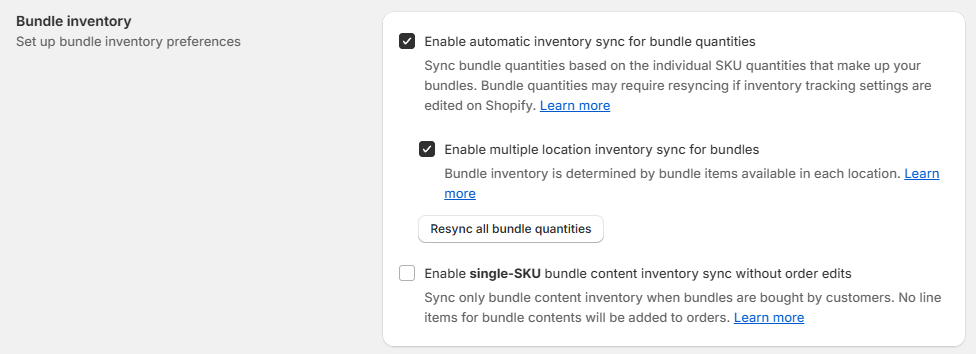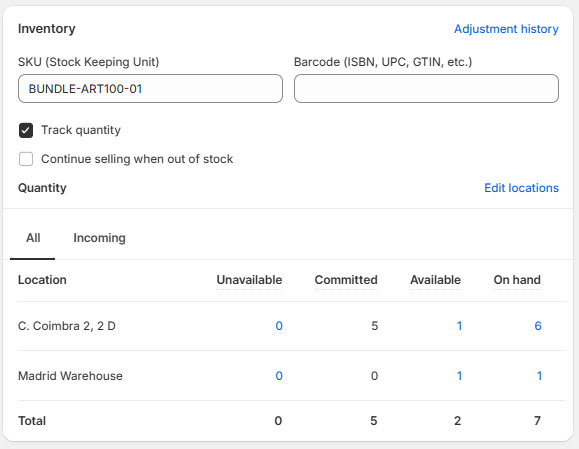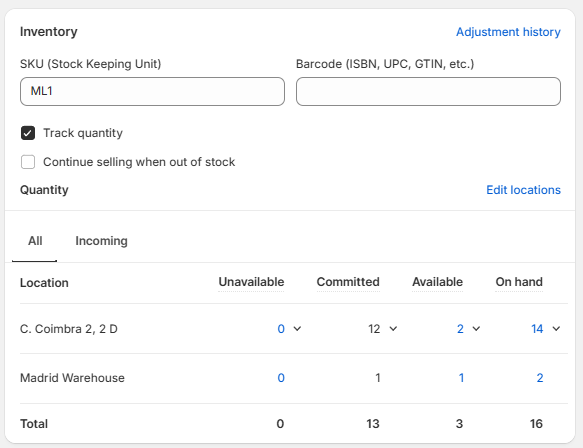Managing bundle inventory for multiple locations
This article applies to Simple Bundles 1.0. If you're using Simple Bundles 2.0, refer to the article here.
There are two main ways to calculate bundle inventory for stores with multiple locations. In this article, we'll explore how each method works in the backend and highlight the ideal setup depending on your store's needs.
- Pooled inventory method
- Setting up the Pooled inventory method
- Location-based inventory method
- Setting up the Location-based inventory method
Pooled inventory method
Pooled inventory calculates bundle availability using the total quantity of each component across all locations, no matter where they're stocked.
With the pooled inventory method, the bundle’s inventory is calculated based on the total availability of its component items across all locations. This approach provides greater flexibility when fulfilling orders, as it allows inventory from any location to contribute toward the bundle's availability. It can help reduce the risk of stockouts and maximize product availability.
Example
Let’s say you have a bundle composed of three child products, each available in two locations. If Child item 1 (the item with the lowest available quantity across all locations) has 6 units in Location B and 4 in Location A, the bundle’s inventory will be limited by that item — meaning you can sell up to 10 bundles in total, regardless of the availability of the other components.


If a customer places an order for 10 bundles, the fulfillment location for Child item 1 would be the Default location only, in this case, Location A. Since bundle inventory is treated as a whole, Shopify will pull all 10 units from a single location rather than splitting fulfillment across multiple locations. As a result, Location A may show negative inventory for that product, even if there’s available stock at Location B.
This happens because Shopify does not allocate inventory based on location-level availability when calculating bundle inventory. It only considers the total available quantity across all locations.
Heads-up: Shopify doesn’t split bundle fulfillment across locations, which can sometimes cause negative inventory at one location, even if another has stock. One community workaround is to use metafields to track location-specific inventory, but this requires manual updates.
Setting up the Pooled inventory method
In your Simple Bundles preferences:
- ✅Turn on "Enable automatic inventory sync for bundle quantities."
- ❌Turn off "Enable multiple location inventory sync for bundles."

- Bundle
In this method, bundles should only be available at one location. In your Shopify admin, go to the bundle product variant, make sure "Track quantity" is enabled, and ensure the product is set to be stocked in a single location only.

Example child item
For each item included in the bundle, make sure "Track quantity" is also enabled. You should update the inventory quantities across all locations where those items are stocked, as the method will pull from total availability across locations.
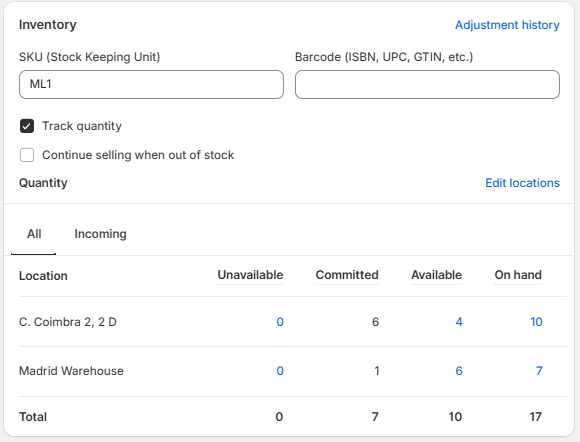
Location-based inventory method
In the location-based inventory method, bundle inventory is determined by the availability of items within each individual location. This means that each location must have all the items needed to create the bundle, allowing the full bundle to be shipped from a single location.


For a bundle to be considered in stock at a location, every child item must be available at that location.
Key notes
If one of the child items doesn’t have enough inventory at Location A, Shopify may switch the fulfillment of that item to Location B, as long as the required quantity is available there.
To avoid this behavior, you may want to update your Fulfillable inventory settings in Shopify by enabling “Sell only within configured shipping zones.” This helps ensure that orders are fulfilled only from locations with complete inventory. Learn more here.
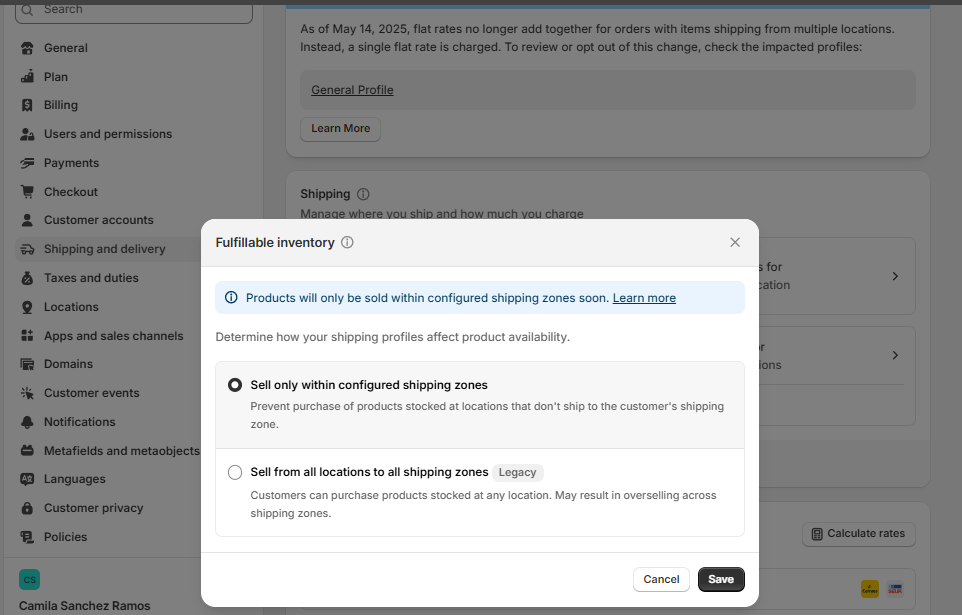
Shipping and delivery - Shopify - When “Sell only within configured shipping zones” is enabled in Shopify’s Fulfillable inventory settings, inventory is deducted based on availability at each location. If Location A runs out of stock but Location B still has inventory, the remaining stock will be used from Location B, as long as it falls within the configured shipping zones.
Setting up the Location-based inventory method
In your Simple Bundles preferences:
- In your Simple Bundles Preferences:
- ✅ Enable "Automatic inventory sync for bundle quantities
✅ Enable "Multiple location inventory sync for bundles
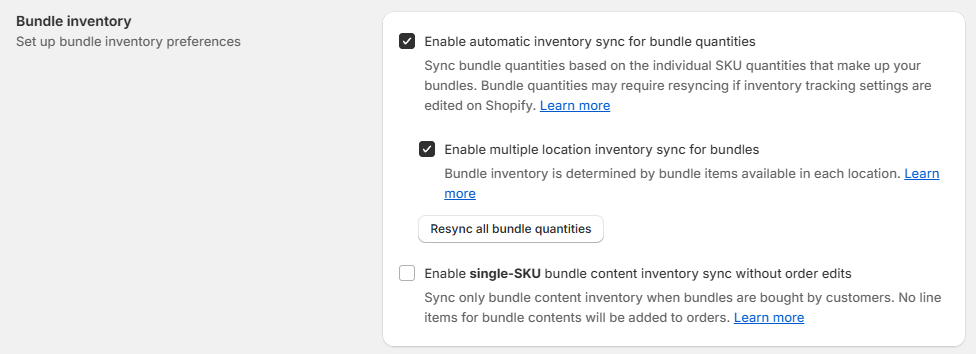
Preferences section
Bundle
In your Shopify admin, go to the bundle product variant and ensure that "Track quantity" is enabled. The product should be set up in multiple locations to allow location-specific inventory tracking.
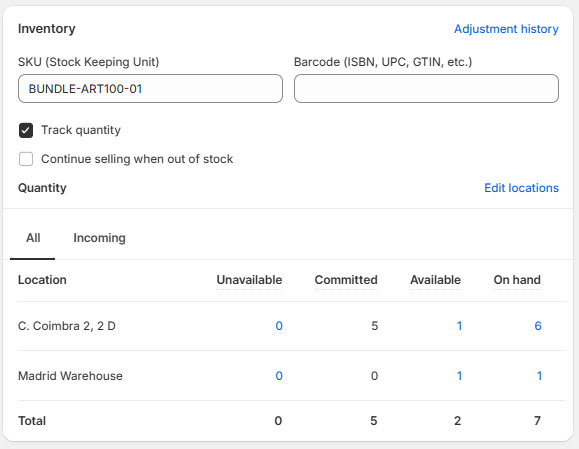
Inventory location bundle Example child item
For each item included in the bundle, make sure "Track quantity" is also enabled. Verify that inventory is correctly entered for all locations you want to track.
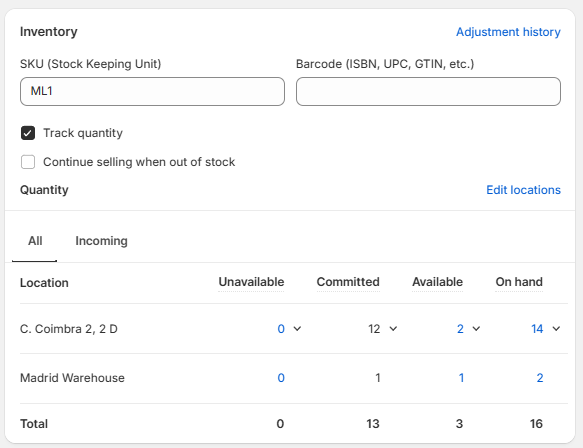
Inventory location child items
Note: Both methods require you to use Shopify’s native inventory management. Simple Bundles does not currently integrate with other third-party inventory management systems unless inventory is updated directly in Shopify for the bundle items. If you’d like your own inventory management system to be supported, please contact support@simplebundles.io.