How does Simple Bundles handle orders from TikTok Shop?
This guide covers the most common questions and issues merchants run into when selling product bundles with TikTok Shop. Whether you're wondering how bundles appear on TikTok Shop orders, what limitations exist, or how to keep your listings and inventory in sync, this guide will help you understand how bundles work with TikTok Shop and what to expect.
What happens to orders that are processed from Tiktok
If an order comes from TikTok Shop, it becomes uneditable in Shopify, which prevents Simple Bundles from breaking down the bundle components in the original customer order. For stores using Simple Bundles 2.0, which normally relies on the Cart Transform API, this limitation causes the app to revert to the order editing method used in Simple Bundles 1.0.
This will result in Simple Bundles creating an associated order containing the bundle components and the same customer details, linked to the original order. The associated order can be identified by an “A” in its order number.
Duplicated orders are causing confusion or leading to double fulfillment
When orders come from TikTok Shop, Shopify marks them as uneditable, which can lead to duplicated or associated orders being created by Simple Bundles. This may cause confusion in your WMS or 3PL system and increase the risk of double fulfillment.
Because this behavior stems from a Shopify API limitation, the available solutions focus on adjusting your order processing flow or updating your fulfillment system logic to prevent duplication.
- Option 1: Using Single-SKU without order edits
If associated orders are causing confusion or fulfillment issues, one way to workaround them is by using the Single-SKU method. When Single-SKU is enabled:
- Only the parent bundle product appears on the order
- No bundle components (child SKUs) are added as separate line items
- No associated orders are created by the app in the event the order is uneditable
- Inventory for the child items is still decremented correctly behind the scenes, even without order edits or line item changes, so your component stock stays accurate
If you still want your fulfillment center to see which items are inside the bundle, you can show the bundle contents on packing slips using order metafields. For setup steps, please refer to:
Single-SKU bundle: Show itemized bundle contents on Shopify packing slips.
Note: Single-SKU method applies to all orders that include your bundles once enabled.
Single-SKU can be managed directly in Simple Bundles 1.0, but we can also enable it for you if you’re using Simple Bundles 2.0. If you’d like to try this setup, just contact our support team, and we can help enable it for your store.
- Option 2: Automate fulfillment of the parent SKU (recommended for avoiding double fulfillment)
If you prefer to keep associated orders—for visibility into bundle breakdowns—but want to prevent the parent bundle from being fulfilled twice, you can enable automatic fulfillment for the parent SKU.
This setting automatically marks the parent bundle SKU as fulfilled when the order editing method is triggered. This ensures that your WMS or 3PL only processes the unfulfilled component SKUs for actual fulfillment.
Go to Settings → Advanced Settings → Simple Bundles 1.0 Settings: Order Editing and Cart Transform Fallbacks → Check the box for “Enable automatic fulfillment of bundle SKUs.”
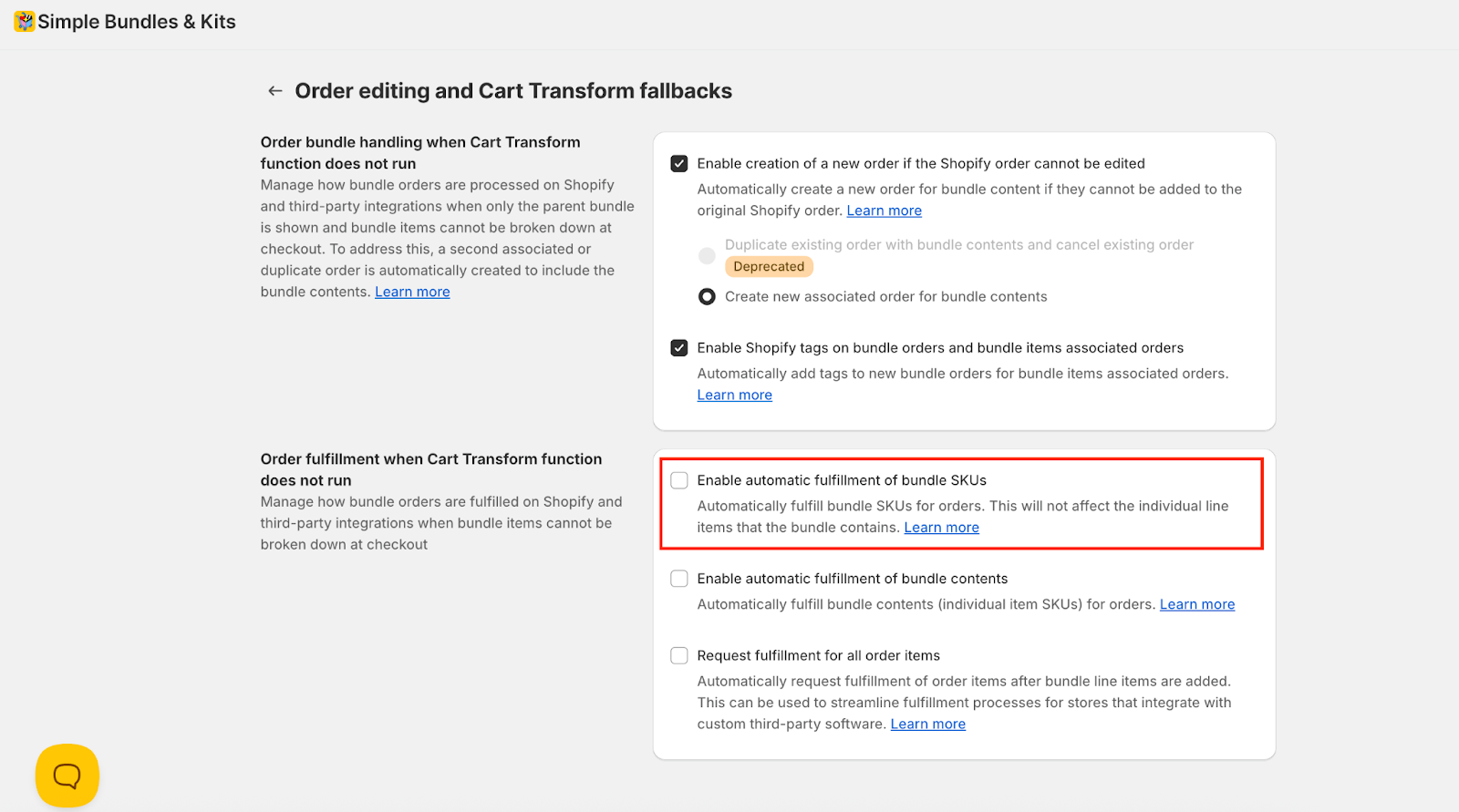
The parent bundle SKU will appear as fulfilled, while the component SKUs (child items) remain unfulfilled and ready for processing by your fulfillment center.
- Option 3: Disable associated order creation (the bundle will not break down)
If your WMS or 3PL can fulfill bundles based solely on the parent bundle SKU—without needing to see individual component SKUs—this is the simplest way to prevent duplicate orders.
Go to Settings → Advanced Settings → Simple Bundles 1.0 Settings: Order Editing and Cart Transform Fallbacks → Unselect the "Enable creation of a new order if the Shopify order cannot be edited" option
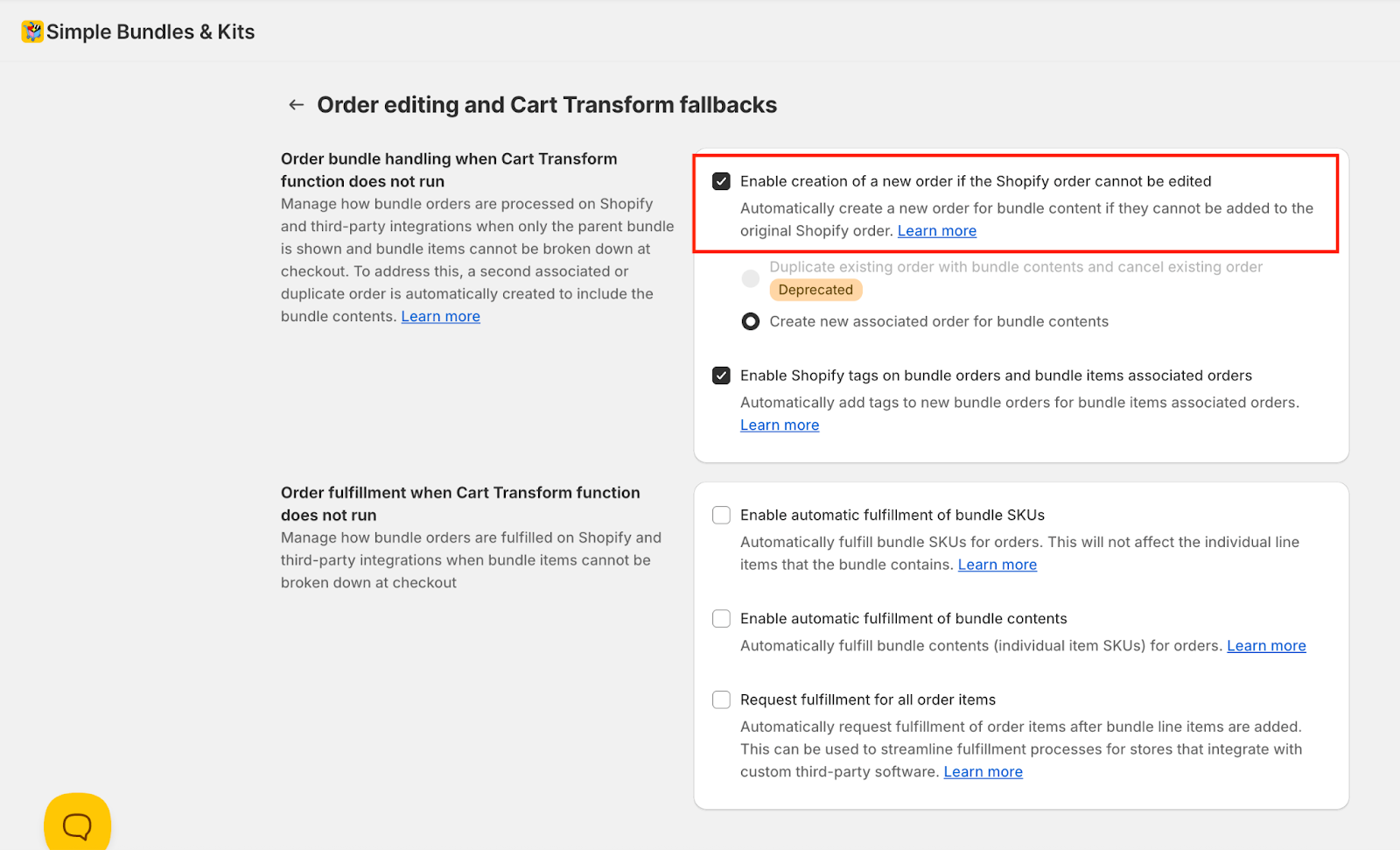
The original order will display only the parent bundle SKU, and Simple Bundles will still update inventory for the individual components automatically.
This approach is not ideal if your fulfillment team needs to see individual component SKUs (child items) to prepare shipments.
Fulfillment confirmation and tracking not sent to Tiktok from associated orders
When selling on TikTok Shop using Simple Bundles, you may notice that fulfillment updates and tracking information are not sent back to TikTok for some orders.
Because Shopify treats the original TikTok order and the associated order as two separate records, fulfillment and tracking data do not automatically sync between them. As a result, TikTok continues monitoring the original order for fulfillment status, while the updates applied to the associated order remain invisible to TikTok. To workaround this:
- Option 1: Manually Fulfill the Original TikTok Order
To ensure TikTok receives the correct tracking information, you can manually fulfill the original TikTok order in Shopify.
- Option 2: Implement a Custom Automation or API Solution
If your fulfillment system or IMS currently updates only the associated order, you can work with a developer to automate tracking synchronization between both orders.
Possible solutions include:
- API modification: Adjust your IMS or fulfillment integration to send tracking updates to both the original and associated order IDs.
- Webhook automation: Use Shopify’s webhooks to detect when an associated order is fulfilled and automatically apply the same tracking number to the corresponding original TikTok order.
This approach ensures both orders remain consistent and TikTok receives accurate fulfillment data.
Note: Implementing this type of automation may require assistance from a developer familiar with Shopify’s Admin API or your fulfillment platform’s API. If you don’t have internal technical support, consider contacting a Shopify Expert to set this up for you.
Using Infinite Options bundles with TikTok shop
The Infinite Options bundle type allows customers to select products from a dropdown menu when building their bundle. However, when selling on TikTok Shop, these dropdown selections may not appear or function as expected.
This means customers can’t choose which products to include in their bundle when shopping directly on TikTok. They’ll only see the bundle product without any of the options you normally show in your Shopify store.
To make sure customers can customize their bundle, you can add a note in your TikTok product description asking them to visit your online store to choose their options before purchasing.
This way, all their selections will be saved correctly in your Shopify orders.
Bundle prices don’t match between Shopify and TikTok shop
If your bundle prices look correct in Shopify but show differently in TikTok Shop, this is likely caused by TikTok’s product syncing settings rather than the Simple Bundles app.
To fix this, open the TikTok app in Shopify, go to your Shop Settings, then Product Syncing, and change the product price setting from Recommended to Sync Shopify price only.
After updating this setting, TikTok will use the exact price set in Shopify, keeping your bundle prices consistent across both platforms. If the difference remains, try refreshing or resyncing your TikTok product listings.
Bundles not appearing or showing as sold out on TikTok shop
If your bundle products aren’t appearing or are showing as sold out on TikTok Shop, they may be unpublished or not connected to the TikTok sales channel in Shopify. When a product is unpublished, TikTok Shop can’t identify its availability, which prevents it from syncing or appearing correctly.
To fix this, open the product in your Shopify Admin, go to Sales Channels and Apps, click Manage, select all the sales channels where you want to sell (including TikTok Shop), then click Include → Done → Save changes.
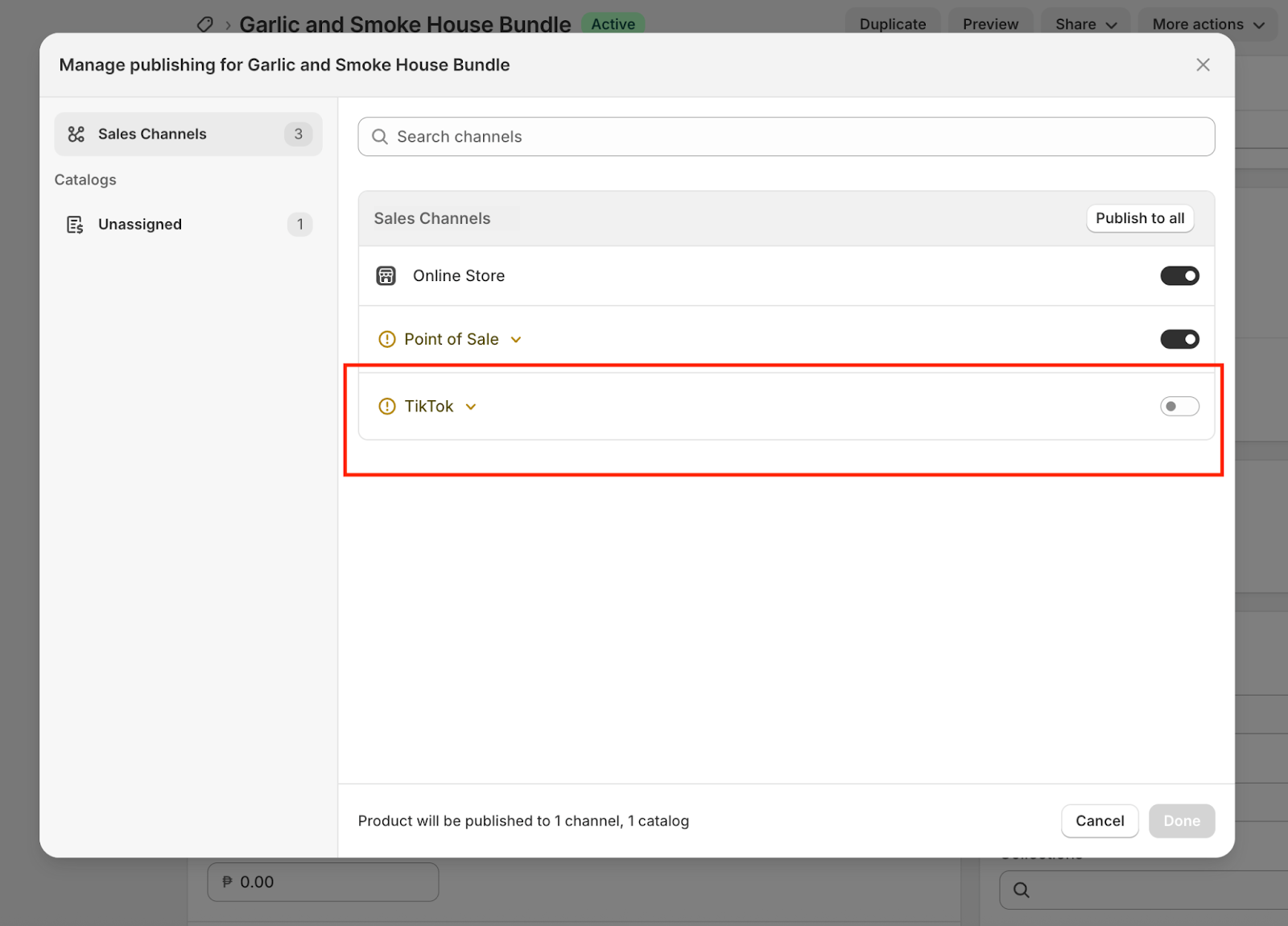
If your products are already published but inventory still isn’t syncing, review this guide for troubleshooting steps: Troubleshooting Bundle Inventory.
Bundles not syncing to TikTok or showing an error message
If your bundles aren’t syncing with TikTok Shop or if you encounter an error message during synchronization, the problem might stem from product configuration issues on TikTok’s side rather than within Shopify or Simple Bundles. This commonly occurs if your TikTok product feed or category templates aren’t correctly set up to handle bundle data.

Because the TikTok integration operates through Shopify’s TikTok app, it’s important to ensure that specific settings are properly configured in the TikTok Seller Center for successful bundle synchronization.
To review your product feed and category setup, visit this TikTok integration guide: TikTok Product Feed and Category Templates Setup. Make sure that your product categories match TikTok’s requirements, all mandatory fields are filled in, and that your bundle products have valid titles, descriptions, and prices synced from Shopify.
Because we don’t have direct access to the TikTok Seller Center, troubleshooting this on our end can be limited. If your bundles are already published and configured correctly in Shopify, but the issue continues, we recommend reaching out to TikTok Support directly for more guidance. They can help review your product feed configuration and confirm if any adjustments are needed on their side to complete the sync.
Still running into issues? No problem — our team’s happy to take a look!
Reach out to us at hello@simplebundles.io and include any relevant screenshots or error details from TikTok Shop so we can help you resolve it quickly.
