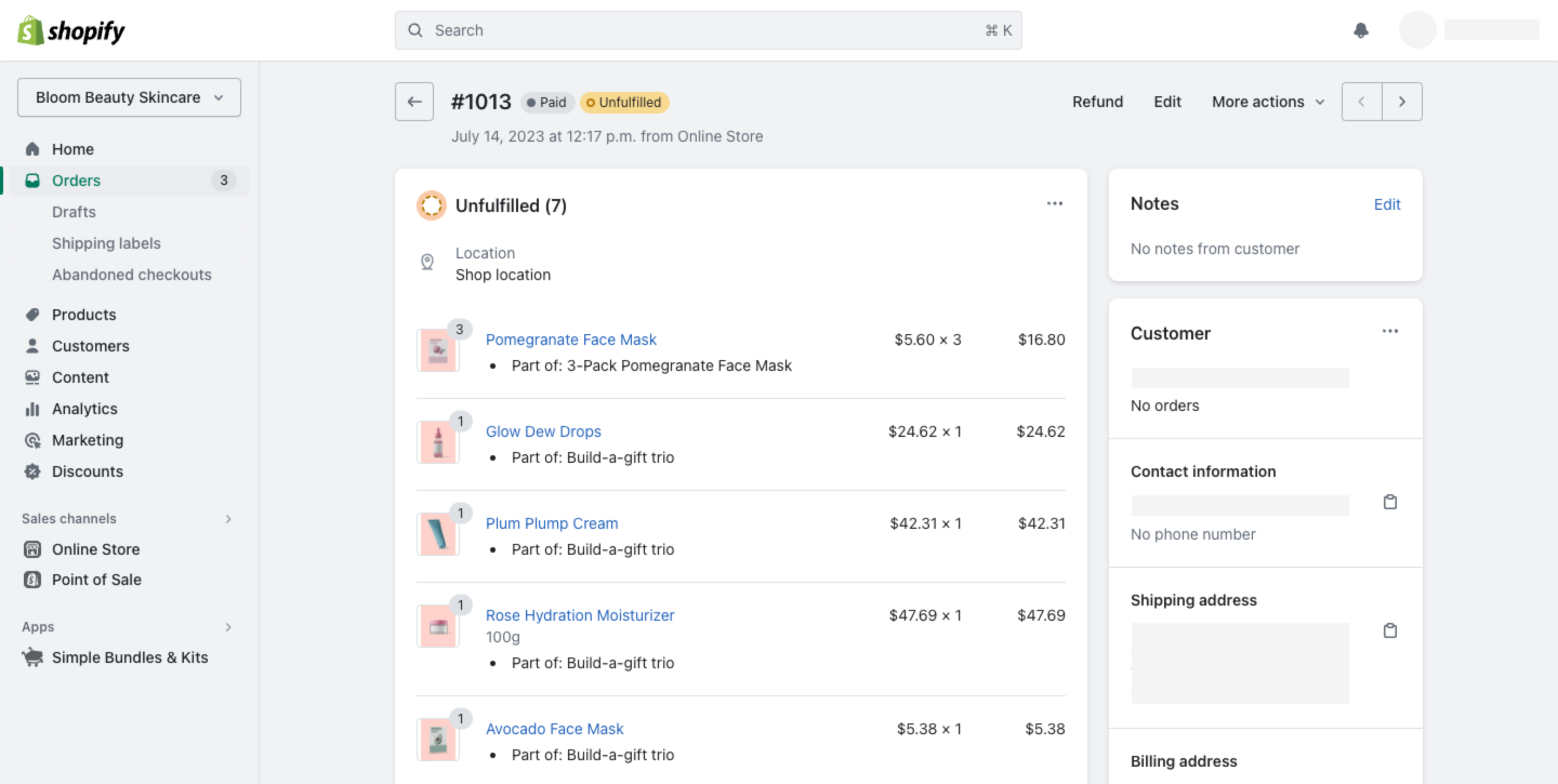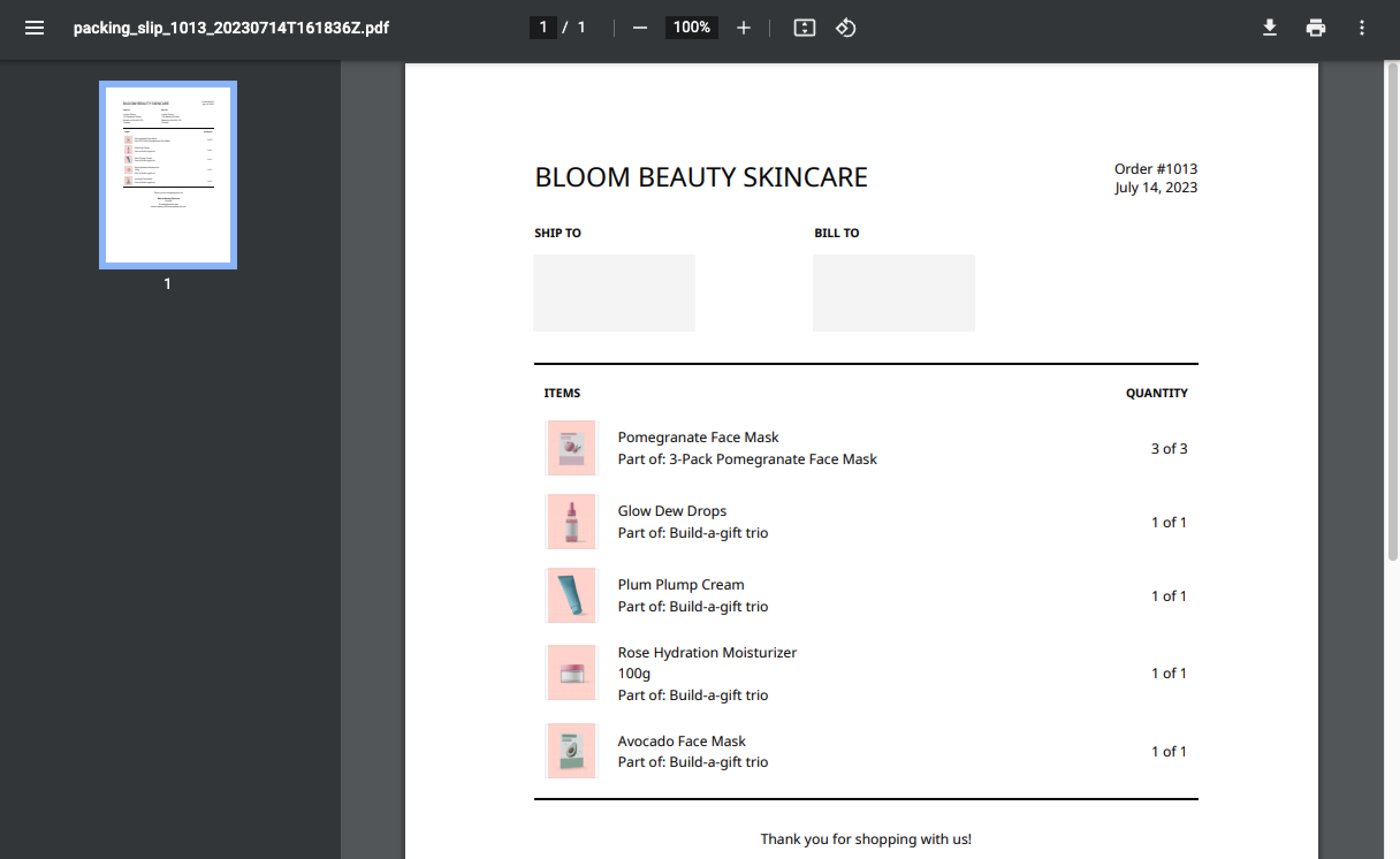How to build your first product bundle in Simple Bundles 2.0 (Beginner’s guide)
- The two types of bundles
- Building a Simple Bundle
- Building an Infinite Options Bundle
- How is my bundle inventory calculated?
- What your customers see
- What you see on your Shopify Orders page
The two types of bundles
On Simple Bundles, there are two bundle types: Simple Bundles and Infinite Options bundles. The Simple Bundles type is recommended for bundles with a fixed set of products or limited bundle variants and the Infinite Options Bundles type is recommended for bundles that exceed Shopify's 2,048 variant and 3 option limit or require more complex bundle offerings such as mix-and-match bundles.
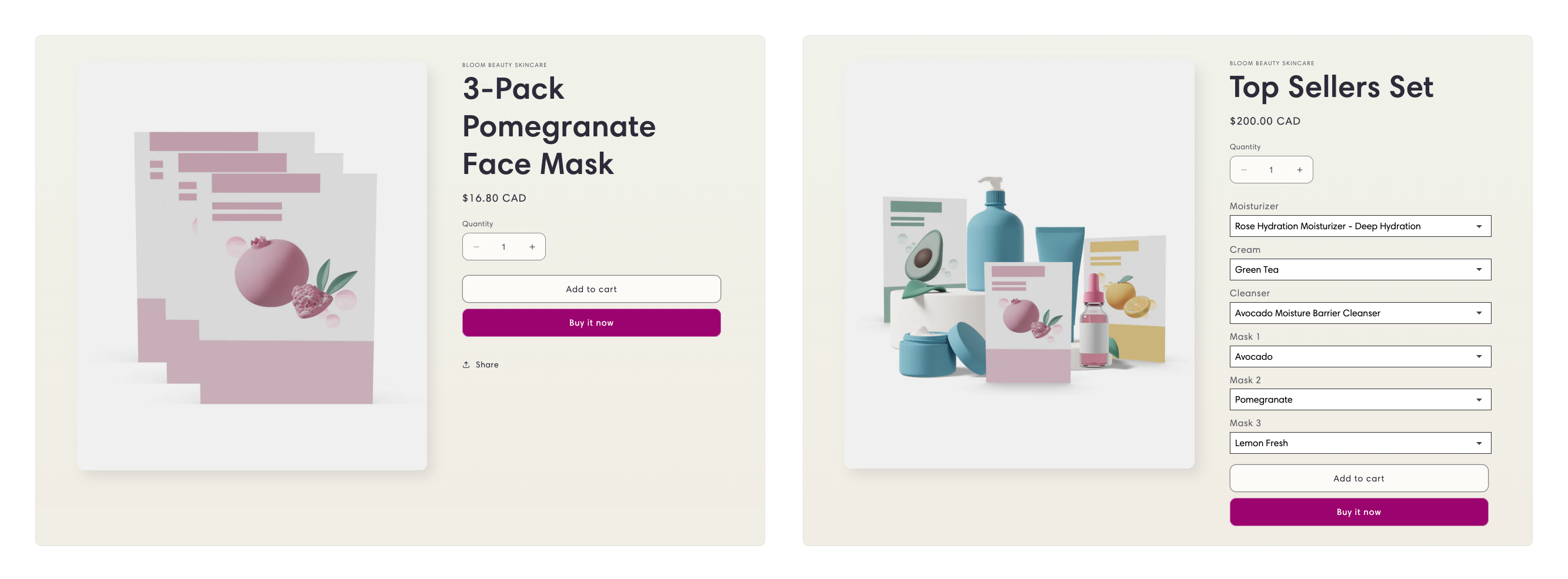
Building a Simple Bundle
- Select Build bundle in the Bundles tab.
- Select Simple Bundle in the Select bundle type modal.
- Choose whether to Create a new bundle product or Select an existing bundle product. If you decide to create a new bundle, you'll need to provide details similar to those required when adding a new product on Shopify.
- Find and select the product you want to assign as your bundle and select Add. If your bundle product has variant options, you can select those as well. These variants can be created in your Shopify admin product editor. If you want variant options that exceed Shopify's 2,048 variant and 3 option limit, use the Infinite Options Bundle type instead.
- In the Bundle editor, select Add products and select the child products you want in your bundle. Add the bundle price or set a bundle discount. You can also choose to "Sync bundle price based on the value of its contents" or "Update bundle compare at price in Shopify." Click Save. If you have multiple bundle variants created on Shopify, repeat this step for each variant.
- Test your bundle by clicking Test bundle which takes you to a prefilled cart containing your bundle in your online store. Place a test order to simulate how the bundle will look to your customer and to you in your Shopify Admin > Orders.
To make sure your updates sync with Shopify
If you've made changes directly in the Simple Bundles app such as updating prices, editing bundle components, or ensuring metafields are correctly applied, you'll need to manually trigger a sync to reflect those updates in Shopify.
To do that:
- Open the updated bundle in the Simple Bundles app
- Click More actions → Re-sync with Shopify
- Wait a few moments for the sync to complete
This ensures your changes, whether pricing, inventory, or metafields. are accurately pushed to Shopify and visible on your product page and admin.
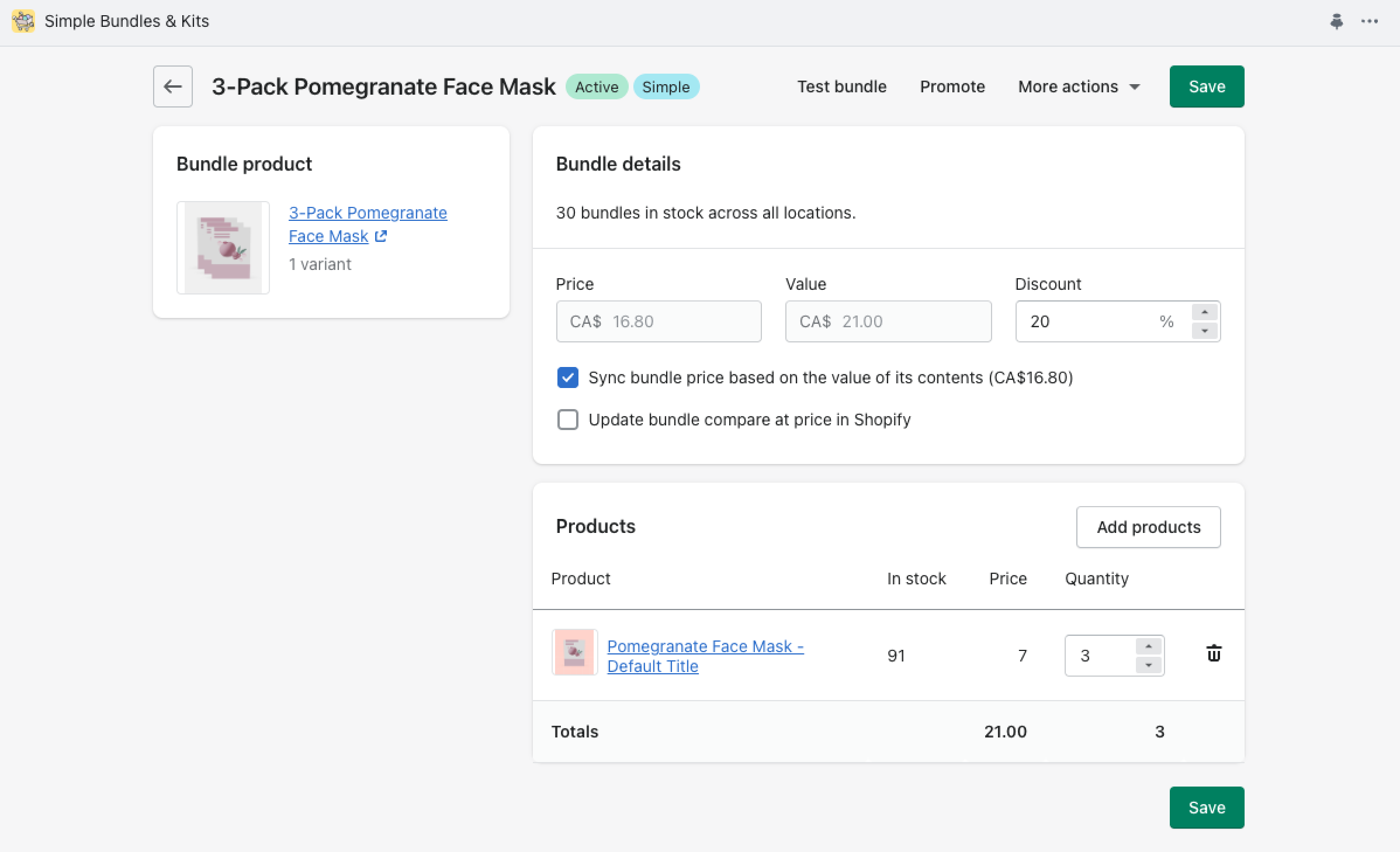
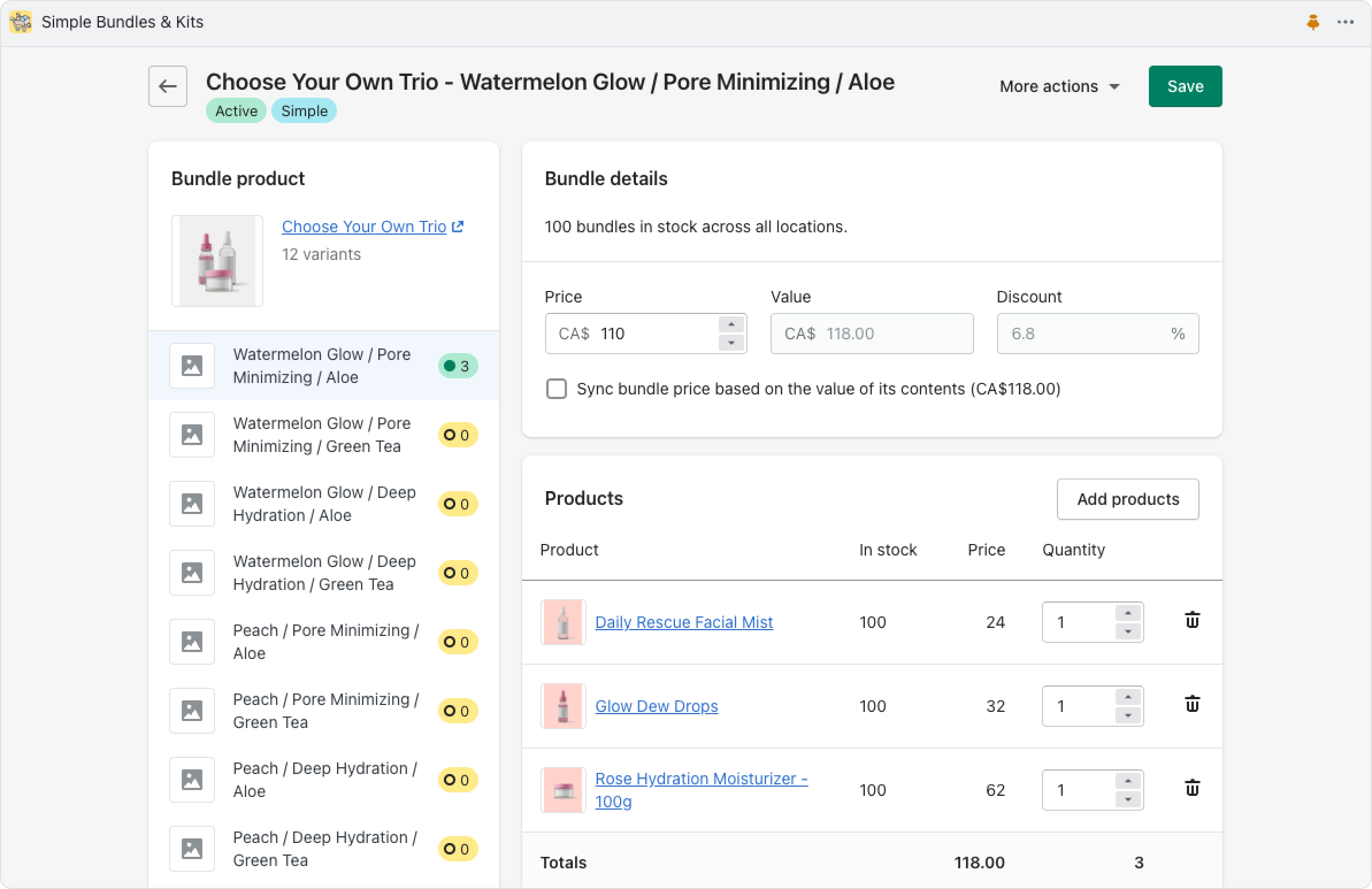
Building an Infinite Options Bundle
- Select Build bundle in the Bundles tab.
- Select Infinite Options Bundle in the Select bundle type modal.
- Choose whether to Create a new bundle product or Select an existing bundle product.
- Find and select the product you want to assign as your bundle and select Add.
- Choose how you want to assemble your bundle using the options "Quickly build using existing product variants" or "Manually build by creating new product options for high customization"
- If you selected, "Quickly build using existing product variants" continue to the next step. If you selected "Manually build by creating new product options for high customization", continue to follow the steps in this help doc.
- Add products to your bundle product and adjust the product quantity. Add the bundle price and click Save.
- Preview your bundle options on the left side-bar. To allow your customers to view the bundle options, add the widget to the product page of your theme by selecting Open theme editor. Turn on the Simple Bundle toggle. You'll be able to see the dropdown widget when you visit any Infinite Options Bundle product page, no code required!
- Test your bundle by clicking Test bundle which takes you to a prefilled cart containing your bundle in your online store. Place a test order to simulate how the bundle will look to your customer and to you in your Shopify Admin > Orders.
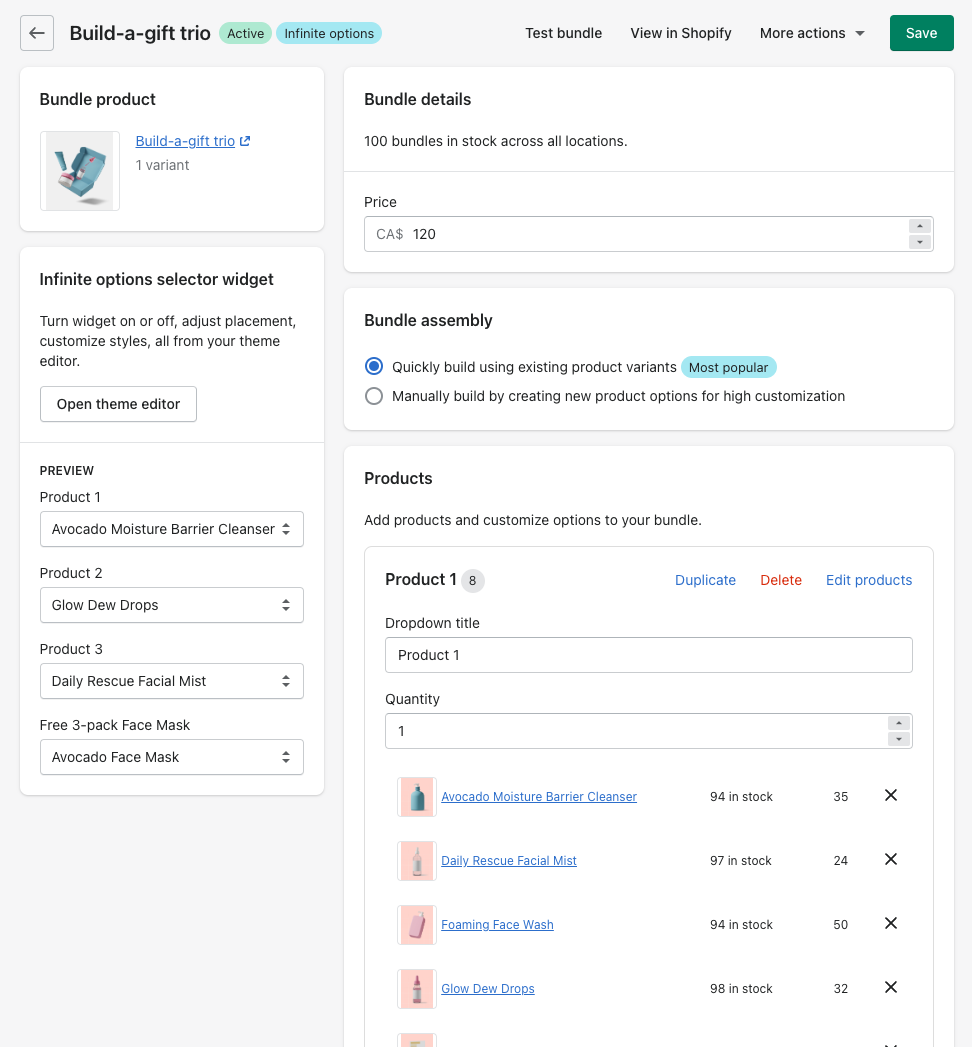
How is my bundle inventory calculated?
To prevent overselling, bundle inventory is calculated based on the number of bundles that can be created using the available child product inventory quantities.
In your product editor in your Shopify admin, ensure Track quantity is enabled. We recommend unchecking Continue selling when out of stock to avoid negative inventories.
By default, automatic inventory sync is enabled for all bundle types. For Infinite Options Bundles, you have the option to disable automatic inventory sync in Preferences > Bundle inventory and uncheck, "Automatically sync bundle quantities for Infinite Options Bundles." For Simple Bundle types, inventory is automatically synced by Shopify’s native inventory management system.
What your customers see
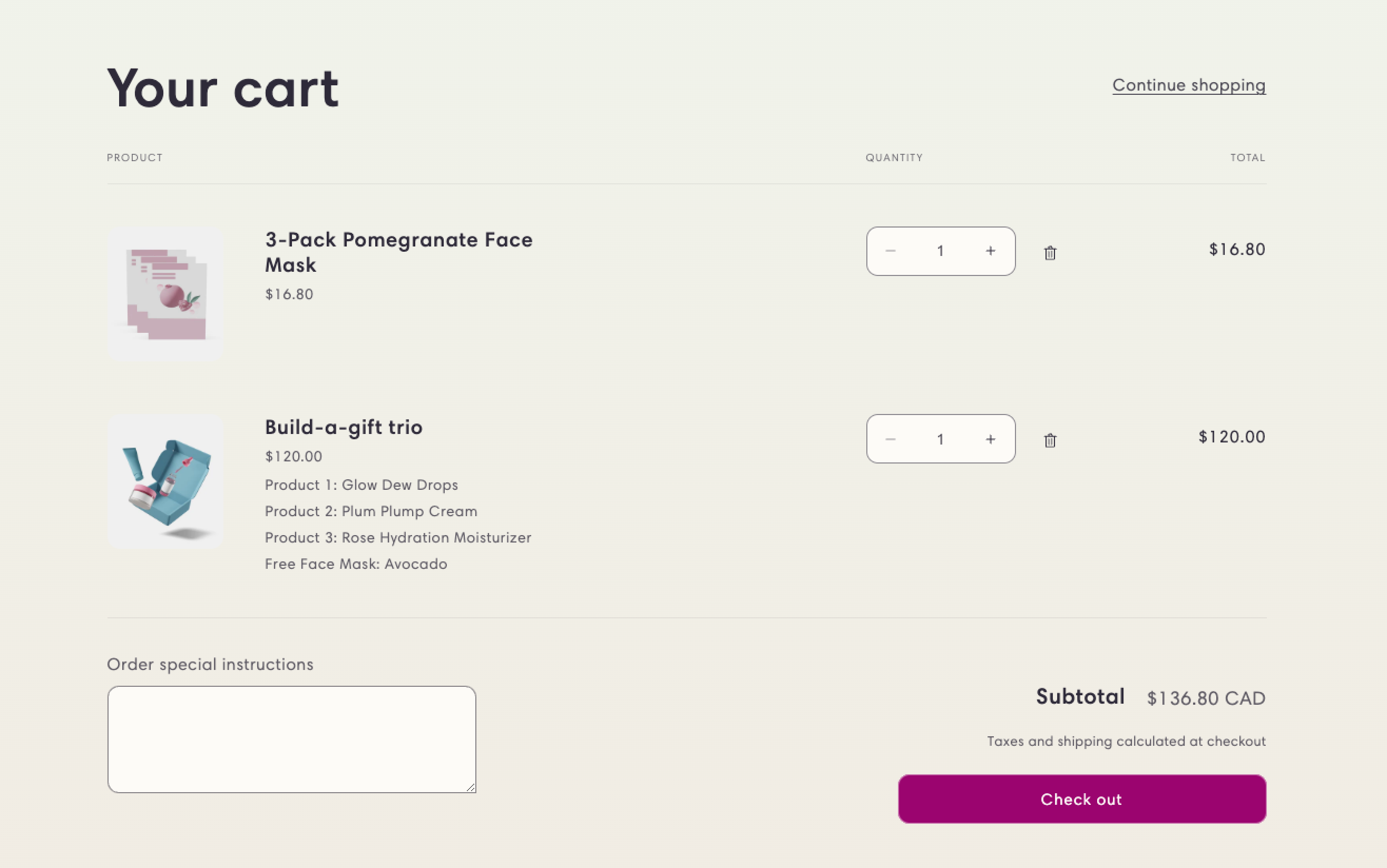
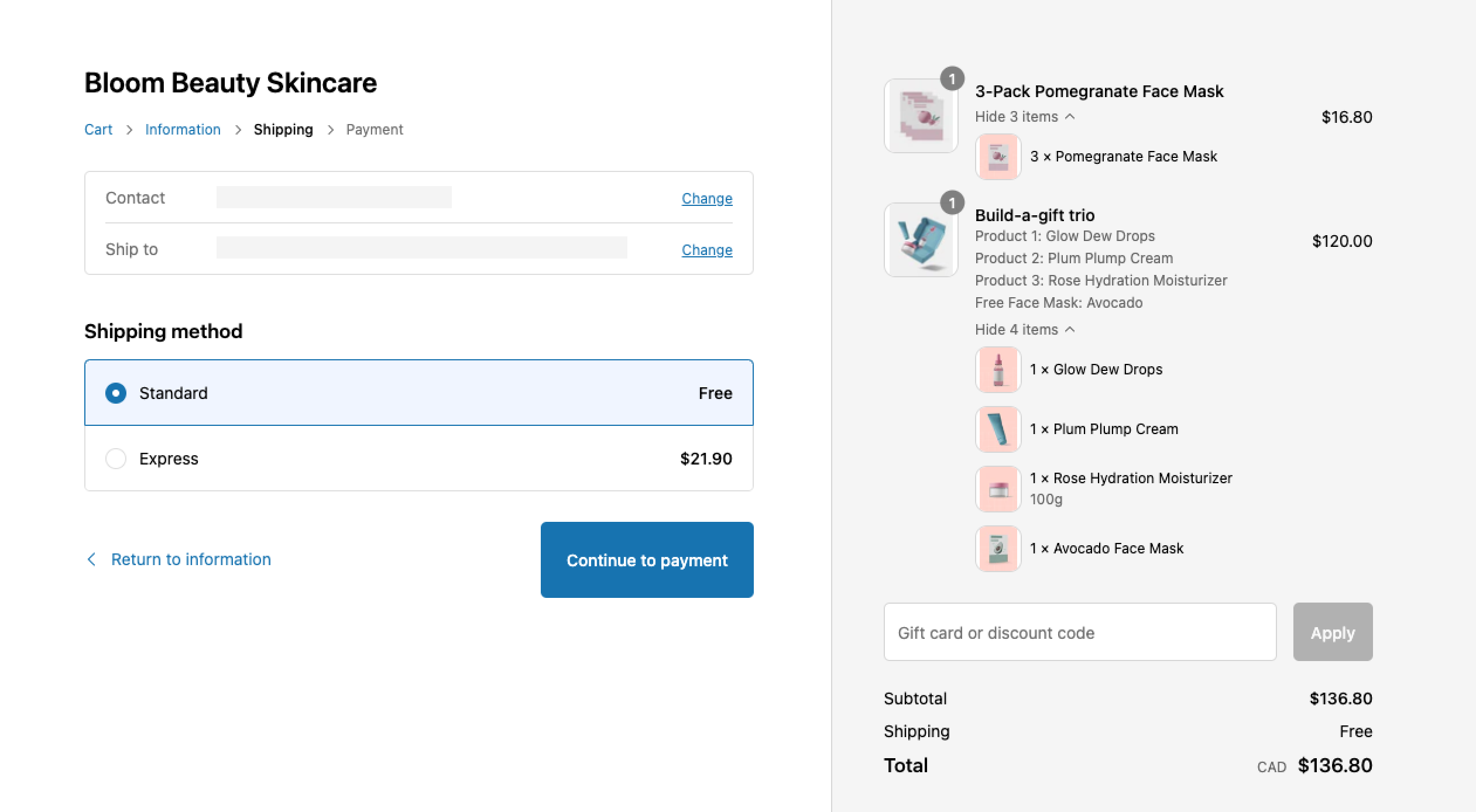
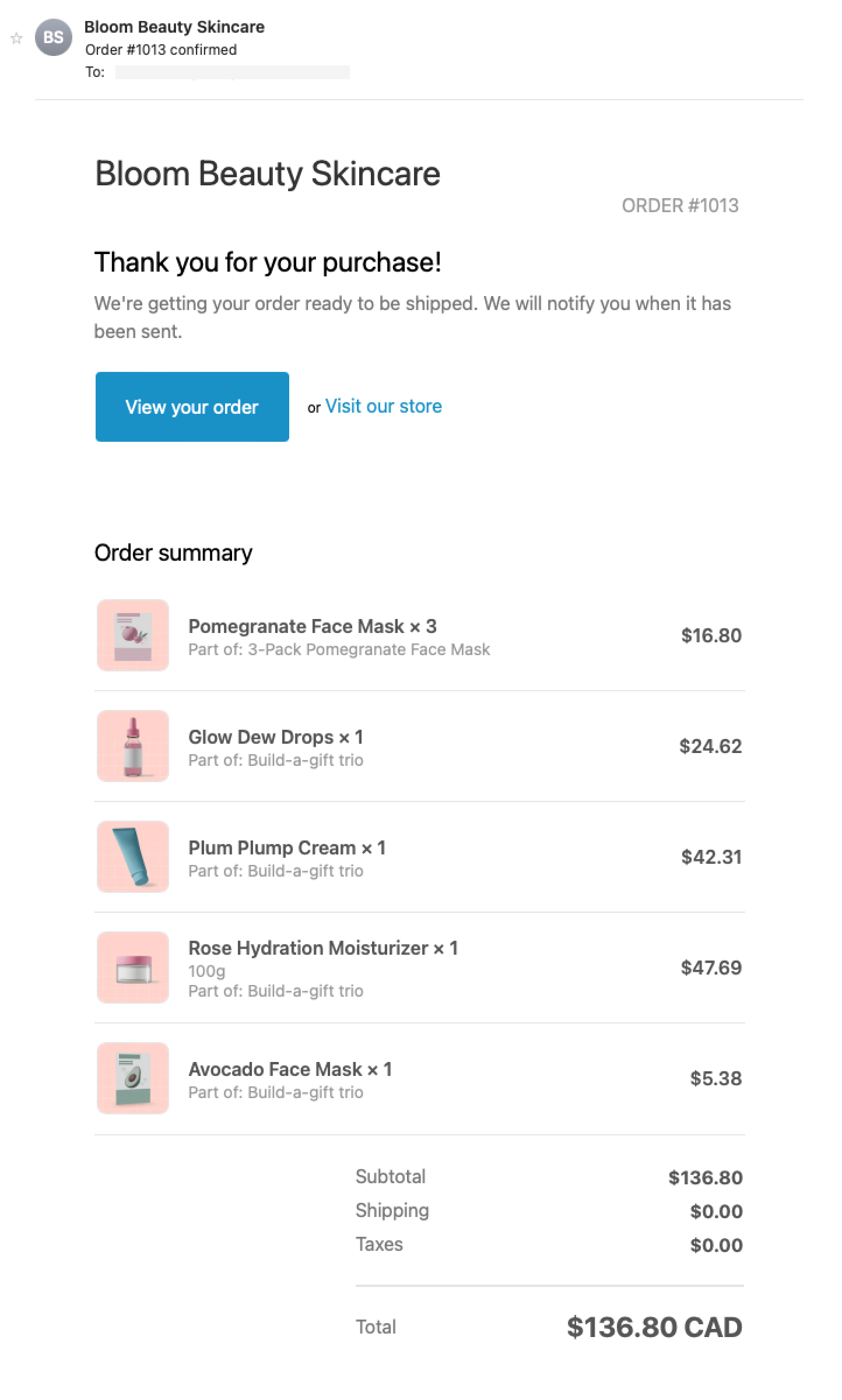
What you see on your Orders page
Once you've created a test order or made your first bundle sale, you can view the order from the Orders page in your Shopify admin. You'll see your bundle broken down into its child products for easy order fulfillment and inventory tracking.