Example: Creating mix-and-match bundles with product options
Allow customers to build their own bundle and choose from multiple product options.
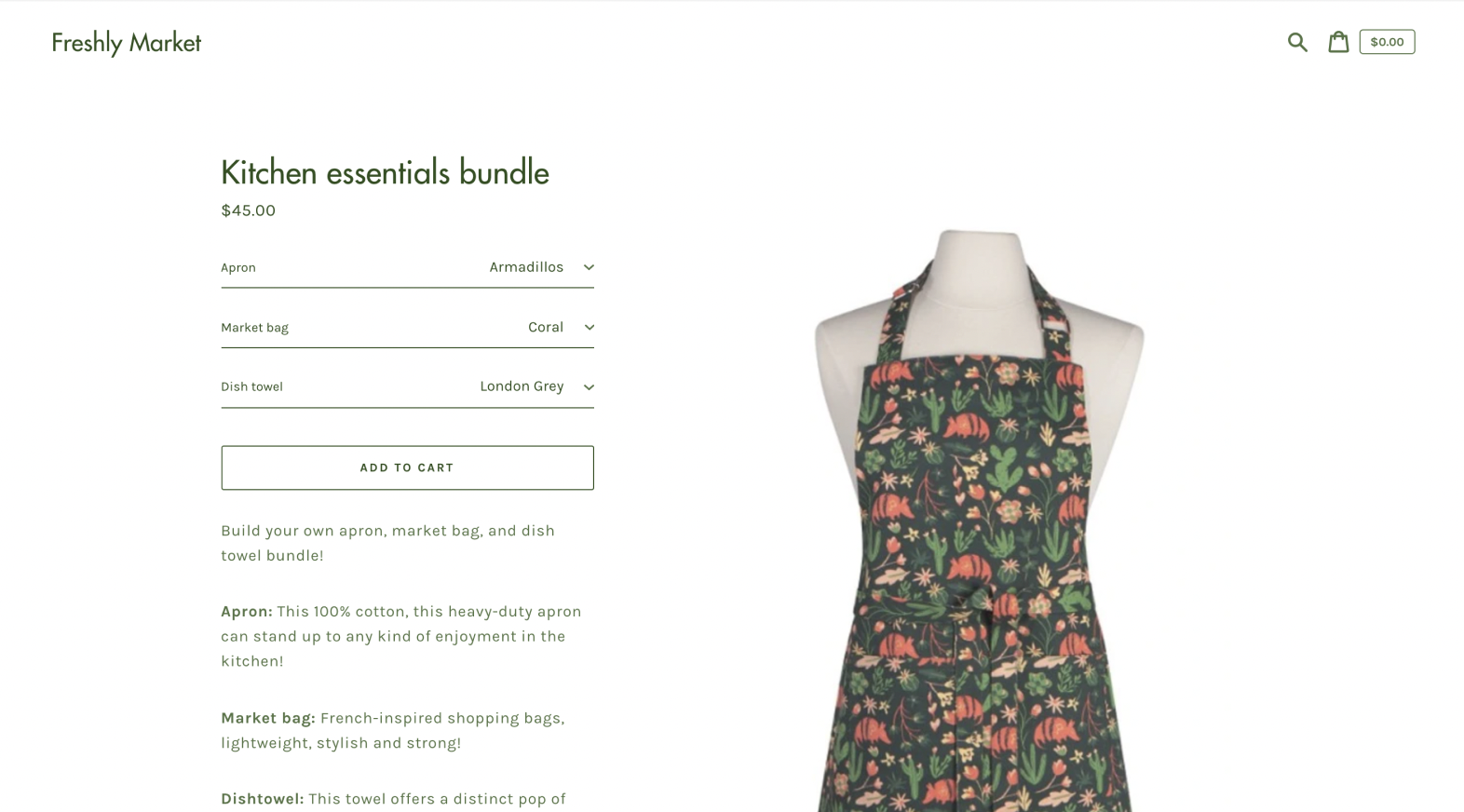
Step 1
If you'd like to create a mix-and-match bundle, start by creating your product and its options in Shopify. This product will later become your bundle in Simple Bundles.
In Shopify, go to the Variants section of the Add product page and select Add variant. Here, you can add in the options that your customers can select from. Here's an example.

 I've created three product options for my customers to choose from.
I've created three product options for my customers to choose from.
- Option 1 allows my customer to choose from 3 apron styles.
- Option 2 allows my customer to choose from 3 market bag styles.
- Option 3 allows my customer to choose from 3 dish towel styles.
This means I'll have 27 different variants or combinations. Let our team know if you'd like us to bulk import your bundles to help you save some time!
💡 In Shopify, you can create only up to 100 variants for a product and each product can have up to 3 options. To exceed the 100 variant limit, use Simple Bundle's infinite options bundle type to quickly create hundreds of bundle combinations.
Step 2
Next, go to Simple Bundles and select Build bundle in the Bundles tab. Find the product you just created. Once you select the product, you will also see that the combinations (all 27) are selected as well. Click Add.


Step 3
Now, you can start adding individual SKUs to each of the options. For this scenario, my bundle variant is,
Kitchen essentials bundle - Armadillos / Coral / London Grey.
To add the individual SKUs,
- Classic Apron - Armadillos
- French-style Market Bag - Coral
- Symmetry Dishtowel - London Grey
select Add products in the Products section and find each of these individual SKU.


Step 4
Next, you can adjust the quantity of each of the individual SKUs and the price of the bundle!
Note: if you are not selling these individual SKUs individually, make sure they are not available on your storefront and can only be sold as a bundle. Here's how you can set this up: Adding SKUs sold exclusively through bundles.
Here's what the customer would see on the storefront.
And here's what the customer would see after they've selected the options and added the bundle to cart.

 On your Shopify admin, you'll see the bundle along with its individual SKUs.
On your Shopify admin, you'll see the bundle along with its individual SKUs.

Again, if you have multiple option combinations and thus, multiple bundles to build, let our team know! To save you time, we can help with bulk importing your bundles.
